Configuring and managing logical volumes
Configuring and managing the LVM on RHEL
Résumé
Rendre l'open source plus inclusif
Red Hat s'engage à remplacer les termes problématiques dans son code, sa documentation et ses propriétés Web. Nous commençons par ces quatre termes : master, slave, blacklist et whitelist. En raison de l'ampleur de cette entreprise, ces changements seront mis en œuvre progressivement au cours de plusieurs versions à venir. Pour plus de détails, voir le message de notre directeur technique Chris Wright.
Fournir un retour d'information sur la documentation de Red Hat
Nous apprécions vos commentaires sur notre documentation. Faites-nous savoir comment nous pouvons l'améliorer.
Soumettre des commentaires sur des passages spécifiques
- Consultez la documentation au format Multi-page HTML et assurez-vous que le bouton Feedback apparaît dans le coin supérieur droit après le chargement complet de la page.
- Utilisez votre curseur pour mettre en évidence la partie du texte que vous souhaitez commenter.
- Cliquez sur le bouton Add Feedback qui apparaît près du texte en surbrillance.
- Ajoutez vos commentaires et cliquez sur Submit.
Soumettre des commentaires via Bugzilla (compte requis)
- Connectez-vous au site Web de Bugzilla.
- Sélectionnez la version correcte dans le menu Version.
- Saisissez un titre descriptif dans le champ Summary.
- Saisissez votre suggestion d'amélioration dans le champ Description. Incluez des liens vers les parties pertinentes de la documentation.
- Cliquez sur Submit Bug.
Chapitre 1. Overview of logical volume management
Logical volume management (LVM) creates a layer of abstraction over physical storage, which helps you to create logical storage volumes. This provides much greater flexibility in a number of ways than using physical storage directly.
In addition, the hardware storage configuration is hidden from the software so it can be resized and moved without stopping applications or unmounting file systems. This can reduce operational costs.
1.1. LVM architecture
The following are the components of LVM:
- Physical volume
- A physical volume (PV) is a partition or whole disk designated for LVM use. For more information, see Managing LVM physical volumes.
- Volume group
- A volume group (VG) is a collection of physical volumes (PVs), which creates a pool of disk space out of which logical volumes can be allocated. For more information, see Managing LVM volume groups.
- Logical volume
- A logical volume represents a mountable storage device. For more information, see Managing LVM logical volumes.
The following diagram illustrates the components of LVM:
Figure 1.1. LVM logical volume components
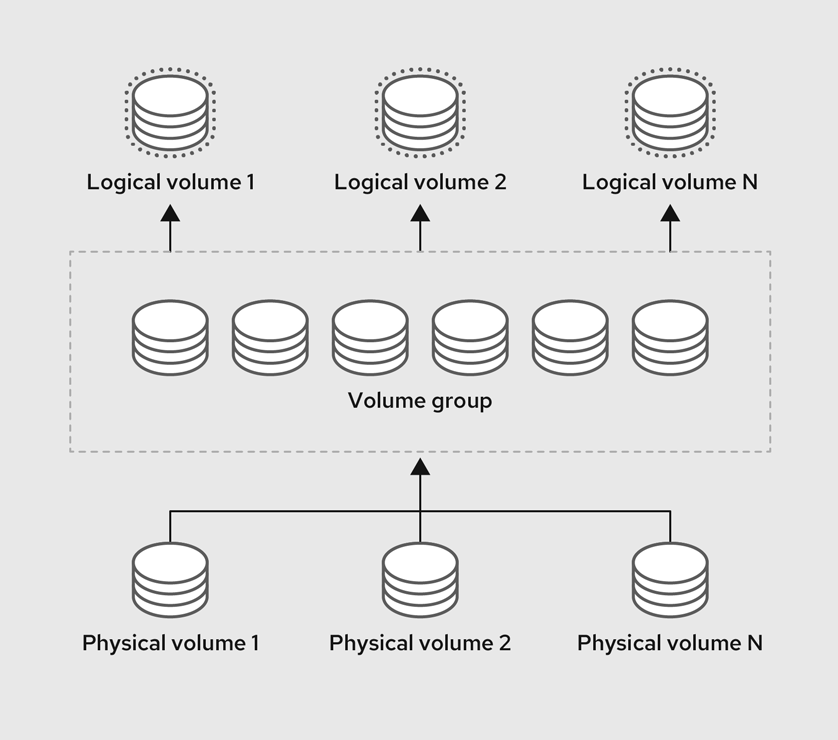
1.2. Advantages of LVM
Logical volumes provide the following advantages over using physical storage directly:
- Flexible capacity
- When using logical volumes, you can aggregate devices and partitions into a single logical volume. With this functionality, file systems can extend across multiple devices as though they were a single, large one.
- Resizeable storage volumes
- You can extend logical volumes or reduce logical volumes in size with simple software commands, without reformatting and repartitioning the underlying devices.
- Online data relocation
- To deploy newer, faster, or more resilient storage subsystems, you can move data while your system is active. Data can be rearranged on disks while the disks are in use. For example, you can empty a hot-swappable disk before removing it.
- Convenient device naming
- Logical storage volumes can be managed with user-defined and custom names.
- Striped Volumes
- You can create a logical volume that stripes data across two or more devices. This can dramatically increase throughput.
- RAID volumes
- Logical volumes provide a convenient way to configure RAID for your data. This provides protection against device failure and improves performance.
- Volume snapshots
- You can take snapshots, which is a point-in-time copy of logical volumes for consistent backups or to test the effect of changes without affecting the real data.
- Thin volumes
- Logical volumes can be thinly provisioned. This allows you to create logical volumes that are larger than the available physical space.
- Cache volumes
- A cache logical volume uses a fast block device, such as an SSD drive to improve the performance of a larger and slower block device.
Chapitre 2. Managing LVM physical volumes
The physical volume (PV) is a partition or whole disk designated for LVM use. To use the device for an LVM logical volume, the device must be initialized as a physical volume.
If you are using a whole disk device for your physical volume, the disk must have no partition table. For DOS disk partitions, the partition id should be set to 0x8e using the fdisk or cfdisk command or an equivalent. If you are using a whole disk device for your physical volume, the disk must have no partition table. Any existing partition table must be erased, which will effectively destroy all data on that disk. You can remove an existing partition table using the wipefs -a <PhysicalVolume>` command as root.
2.1. Overview of physical volumes
Initializing a block device as a physical volume places a label near the start of the device. The following describes the LVM label:
- An LVM label provides correct identification and device ordering for a physical device. An unlabeled, non-LVM device can change names across reboots depending on the order they are discovered by the system during boot. An LVM label remains persistent across reboots and throughout a cluster.
- The LVM label identifies the device as an LVM physical volume. It contains a random unique identifier, the UUID for the physical volume. It also stores the size of the block device in bytes, and it records where the LVM metadata will be stored on the device.
- By default, the LVM label is placed in the second 512-byte sector. You can overwrite this default setting by placing the label on any of the first 4 sectors when you create the physical volume. This allows LVM volumes to co-exist with other users of these sectors, if necessary.
The following describes the LVM metadata:
- The LVM metadata contains the configuration details of the LVM volume groups on your system. By default, an identical copy of the metadata is maintained in every metadata area in every physical volume within the volume group. LVM metadata is small and stored as ASCII.
- Currently LVM allows you to store 0, 1, or 2 identical copies of its metadata on each physical volume. The default is 1 copy. Once you configure the number of metadata copies on the physical volume, you cannot change that number at a later time. The first copy is stored at the start of the device, shortly after the label. If there is a second copy, it is placed at the end of the device. If you accidentally overwrite the area at the beginning of your disk by writing to a different disk than you intend, a second copy of the metadata at the end of the device will allow you to recover the metadata.
The following diagram illustrates the layout of an LVM physical volume. The LVM label is on the second sector, followed by the metadata area, followed by the usable space on the device.
In the Linux kernel and throughout this document, sectors are considered to be 512 bytes in size.
Figure 2.1. Physical volume layout
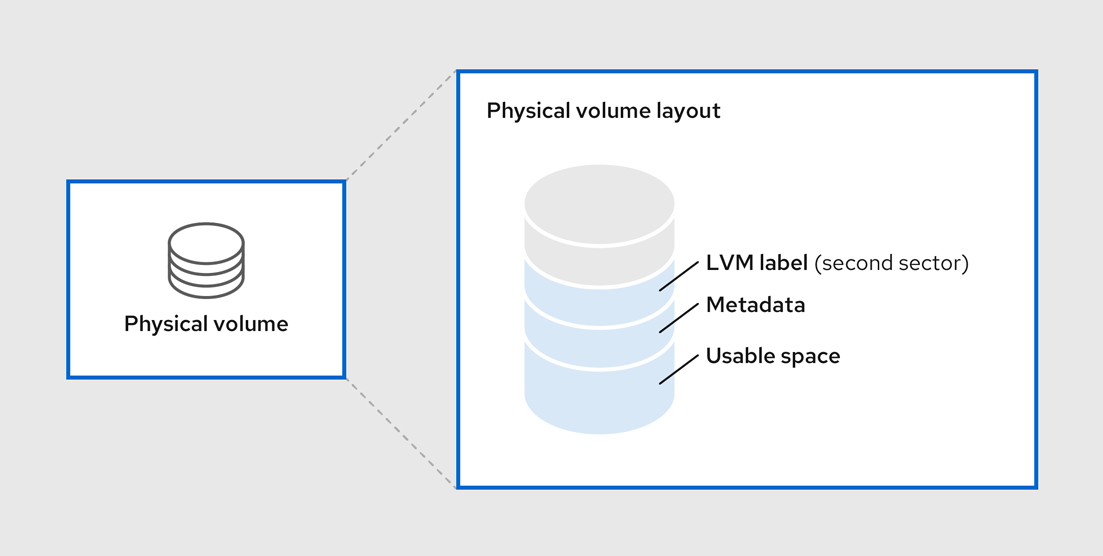
Ressources supplémentaires
2.2. Multiple partitions on a disk
You can create physical volumes (PV) out of disk partitions by using LVM.
Red Hat recommends that you create a single partition that covers the whole disk to label as an LVM physical volume for the following reasons:
- Administrative convenience
- It is easier to keep track of the hardware in a system if each real disk only appears once. This becomes particularly true if a disk fails.
- Striping performance
- LVM cannot tell that two physical volumes are on the same physical disk. If you create a striped logical volume when two physical volumes are on the same physical disk, the stripes could be on different partitions on the same disk. This would result in a decrease in performance rather than an increase.
- RAID redundancy
- LVM cannot determine that the two physical volumes are on the same device. If you create a RAID logical volume when two physical volumes are on the same device, performance and fault tolerance could be lost.
Although it is not recommended, there may be specific circumstances when you will need to divide a disk into separate LVM physical volumes. For example, on a system with few disks it may be necessary to move data around partitions when you are migrating an existing system to LVM volumes. Additionally, if you have a very large disk and want to have more than one volume group for administrative purposes then it is necessary to partition the disk. If you do have a disk with more than one partition and both of those partitions are in the same volume group, take care to specify which partitions are to be included in a logical volume when creating volumes.
Note that although LVM supports using a non-partitioned disk as physical volume, it is recommended to create a single, whole-disk partition because creating a PV without a partition can be problematic in a mixed operating system environment. Other operating systems may interpret the device as free, and overwrite the PV label at the beginning of the drive.
2.3. Creating LVM physical volume
This procedure describes how to create and label LVM physical volumes (PVs).
In this procedure, replace the /dev/vdb1, /dev/vdb2, and /dev/vdb3 with the available storage devices in your system.
Conditions préalables
-
The
lvm2package is installed.
Procédure
Create multiple physical volumes by using the space-delimited device names as arguments to the
pvcreatecommand:# pvcreate /dev/vdb1 /dev/vdb2 /dev/vdb3 Physical volume "/dev/vdb1" successfully created. Physical volume "/dev/vdb2" successfully created. Physical volume "/dev/vdb3" successfully created.
This places a label on /dev/vdb1, /dev/vdb2, and /dev/vdb3, marking them as physical volumes belonging to LVM.
View the created physical volumes by using any one of the following commands as per your requirement:
The
pvdisplaycommand, which provides a verbose multi-line output for each physical volume. It displays physical properties, such as size, extents, volume group, and other options in a fixed format:# pvdisplay --- NEW Physical volume --- PV Name /dev/vdb1 VG Name PV Size 1.00 GiB [..] --- NEW Physical volume --- PV Name /dev/vdb2 VG Name PV Size 1.00 GiB [..] --- NEW Physical volume --- PV Name /dev/vdb3 VG Name PV Size 1.00 GiB [..]
The
pvscommand provides physical volume information in a configurable form, displaying one line per physical volume:# pvs PV VG Fmt Attr PSize PFree /dev/vdb1 lvm2 1020.00m 0 /dev/vdb2 lvm2 1020.00m 0 /dev/vdb3 lvm2 1020.00m 0
The
pvscancommand scans all supported LVM block devices in the system for physical volumes. You can define a filter in thelvm.conffile so that this command avoids scanning specific physical volumes:# pvscan PV /dev/vdb1 lvm2 [1.00 GiB] PV /dev/vdb2 lvm2 [1.00 GiB] PV /dev/vdb3 lvm2 [1.00 GiB]
Ressources supplémentaires
-
pvcreate(8),pvdisplay(8),pvs(8),pvscan(8), andlvm(8)man pages
2.4. Removing LVM physical volumes
If a device is no longer required for use by LVM, you can remove the LVM label by using the pvremove command. Executing the pvremove command zeroes the LVM metadata on an empty physical volume.
Procédure
Remove a physical volume:
# pvremove /dev/vdb3 Labels on physical volume "/dev/vdb3" successfully wiped.
View the existing physical volumes and verify if the required volume is removed:
# pvs PV VG Fmt Attr PSize PFree /dev/vdb1 lvm2 1020.00m 0 /dev/vdb2 lvm2 1020.00m 0
If the physical volume you want to remove is currently part of a volume group, you must remove it from the volume group with the vgreduce command. For more information, see Removing physical volumes from a volume group
Ressources supplémentaires
-
pvremove(8)man page
2.5. Ressources supplémentaires
- Creating a partition table on a disk with parted.
-
parted(8)man page.
Chapitre 3. Managing LVM volume groups
A volume group (VG) is a collection of physical volumes (PVs), which creates a pool of disk space out of which logical volumes (LVs) can be allocated.
Within a volume group, the disk space available for allocation is divided into units of a fixed-size called extents. An extent is the smallest unit of space that can be allocated. Within a physical volume, extents are referred to as physical extents.
A logical volume is allocated into logical extents of the same size as the physical extents. The extent size is therefore the same for all logical volumes in the volume group. The volume group maps the logical extents to physical extents.
3.1. Creating LVM volume group
This procedure describes how to create an LVM volume group (VG) myvg, by using the /dev/vdb1 and /dev/vdb2 physical volumes.
Conditions préalables
-
The
lvm2package is installed. - One or more physical volumes are created. For more information about creating physical volumes, see Creating LVM physical volume.
Procédure
Create a volume group:
# vgcreate myvg /dev/vdb1 /dev/vdb2 Volume group "myvg" successfully created.
This creates a VG with the name of myvg. The PVs /dev/vdb1 and /dev/vdb2 are the base storage level for the myvg VG .
View the created volume groups by using any one of the following commands according to your requirement:
The
vgscommand provides volume group information in a configurable form, displaying one line per volume groups:# vgs VG #PV #LV #SN Attr VSize VFree myvg 2 0 0 wz-n 159.99g 159.99gThe
vgdisplaycommand displays volume group properties such as size, extents, number of physical volumes, and other options in a fixed form. The following example shows the output of thevgdisplaycommand for the volume group myvg. To display all existing volume groups, do not specify a volume group:# vgdisplay myvg --- Volume group --- VG Name myvg System ID Format lvm2 Metadata Areas 4 Metadata Sequence No 6 VG Access read/write [..]
The
vgscancommand scans all supported LVM block devices in the system for volume group:# vgscan Found volume group "myvg" using metadata type lvm2
Optional: Increase a volume group’s capacity by adding one or more free physical volumes:
# vgextend myvg /dev/vdb3 Physical volume "/dev/vdb3" successfully created. Volume group "myvg" successfully extended
Optional: Rename an existing volume group:
# vgrename myvg myvg1 Volume group "myvg" successfully renamed to "myvg1"
Ressources supplémentaires
-
vgcreate(8),vgextend(8),vgdisplay(8),vgs(8),vgscan(8),vgrename(8), andlvm(8)man pages
3.2. Combining LVM volume groups
To combine two volume groups into a single volume group, use the vgmerge command. You can merge an inactive "source" volume with an active or an inactive "destination" volume if the physical extent sizes of the volume are equal and the physical and logical volume summaries of both volume groups fit into the destination volume groups limits.
Procédure
Merge the inactive volume group databases into the active or inactive volume group myvg giving verbose runtime information:
# vgmerge -v myvg databases
Ressources supplémentaires
-
vgmerge(8)man page
3.3. Removing physical volumes from a volume group
To remove unused physical volumes from a volume group, use the vgreduce command. The vgreduce command shrinks a volume group’s capacity by removing one or more empty physical volumes. This frees those physical volumes to be used in different volume groups or to be removed from the system.
Procédure
If the physical volume is still being used, migrate the data to another physical volume from the same volume group :
# pvmove /dev/vdb3 /dev/vdb3: Moved: 2.0% ... /dev/vdb3: Moved: 79.2% ... /dev/vdb3: Moved: 100.0%
If there are no enough free extents on the other physical volumes in the existing volume group:
Create a new physical volume from /dev/vdb4:
# pvcreate /dev/vdb4 Physical volume "/dev/vdb4" successfully created
Add the newly created physical volume to the myvg volume group:
# vgextend myvg /dev/vdb4 Volume group "myvg" successfully extended
Move the data from /dev/vdb3 to /dev/vdb4:
# pvmove /dev/vdb3 /dev/vdb4 /dev/vdb3: Moved: 33.33% /dev/vdb3: Moved: 100.00%
Remove the physical volume /dev/vdb3 from the volume group:
# vgreduce myvg /dev/vdb3 Removed "/dev/vdb3" from volume group "myvg"
Vérification
Verify if the /dev/vdb3 physical volume is removed from the myvg volume group:
# pvs PV VG Fmt Attr PSize PFree Used /dev/vdb1 myvg lvm2 a-- 1020.00m 0 1020.00m /dev/vdb2 myvg lvm2 a-- 1020.00m 0 1020.00m /dev/vdb3 lvm2 a-- 1020.00m 1008.00m 12.00m
Ressources supplémentaires
-
vgreduce(8),pvmove(8), andpvs(8)man pages
3.4. Splitting a LVM volume group
If there is enough unused space on the physical volumes, a new volume group can be created without adding new disks.
In the initial setup, the volume group myvg consists of /dev/vdb1, /dev/vdb2, and /dev/vdb3. After completing this procedure, the volume group myvg will consist of /dev/vdb1 and /dev/vdb2, and the second volume group, yourvg, will consist of /dev/vdb3.
Conditions préalables
-
You have sufficient space in the volume group. Use the
vgscancommand to determine how much free space is currently available in the volume group. -
Depending on the free capacity in the existing physical volume, move all the used physical extents to other physical volume using the
pvmovecommand. For more information, see Removing physical volumes from a volume group.
Procédure
Split the existing volume group myvg to the new volume group yourvg:
# vgsplit myvg yourvg /dev/vdb3 Volume group "yourvg" successfully split from "myvg"
NoteIf you have created a logical volume using the existing volume group, use the following command to deactivate the logical volume:
# lvchange -a n /dev/myvg/mylvFor more information on creating logical volumes, see Managing LVM logical volumes.
View the attributes of the two volume group:
# vgs VG #PV #LV #SN Attr VSize VFree myvg 2 1 0 wz--n- 34.30G 10.80G yourvg 1 0 0 wz--n- 17.15G 17.15G
Vérification
Verify if the newly created volume group yourvg consists of /dev/vdb3 physical volume:
# pvs PV VG Fmt Attr PSize PFree Used /dev/vdb1 myvg lvm2 a-- 1020.00m 0 1020.00m /dev/vdb2 myvg lvm2 a-- 1020.00m 0 1020.00m /dev/vdb3 yourvg lvm2 a-- 1020.00m 1008.00m 12.00m
Ressources supplémentaires
-
vgsplit(8),vgs(8), andpvs(8)man pages
Chapitre 4. Managing LVM logical volumes
A logical volume is a virtual, block storage device that a file system, database, or application can use. To create an LVM logical volume, the physical volumes (PVs) are combined into a volume group (VG). This creates a pool of disk space out of which LVM logical volumes (LVs) can be allocated.
4.1. Overview of logical volumes
An administrator can grow or shrink logical volumes without destroying data, unlike standard disk partitions. If the physical volumes in a volume group are on separate drives or RAID arrays, then administrators can also spread a logical volume across the storage devices.
You can lose data if you shrink a logical volume to a smaller capacity than the data on the volume requires. Further, some file systems are not capable of shrinking. To ensure maximum flexibility, create logical volumes to meet your current needs, and leave excess storage capacity unallocated. You can safely extend logical volumes to use unallocated space, depending on your needs.
On AMD, Intel, ARM systems, and IBM Power Systems servers, the boot loader cannot read LVM volumes. You must make a standard, non-LVM disk partition for your /boot partition. On IBM Z, the zipl boot loader supports /boot on LVM logical volumes with linear mapping. By default, the installation process always creates the / and swap partitions within LVM volumes, with a separate /boot partition on a physical volume.
The following are the different types of logical volumes:
- Linear volumes
- A linear volume aggregates space from one or more physical volumes into one logical volume. For example, if you have two 60GB disks, you can create a 120GB logical volume. The physical storage is concatenated.
- Striped logical volumes
When you write data to an LVM logical volume, the file system lays the data out across the underlying physical volumes. You can control the way the data is written to the physical volumes by creating a striped logical volume. For large sequential reads and writes, this can improve the efficiency of the data I/O.
Striping enhances performance by writing data to a predetermined number of physical volumes in round-robin fashion. With striping, I/O can be done in parallel. In some situations, this can result in near-linear performance gain for each additional physical volume in the stripe.
- RAID logical volumes
- LVM supports RAID levels 0, 1, 4, 5, 6, and 10. RAID logical volumes are not cluster-aware. When you create a RAID logical volume, LVM creates a metadata subvolume that is one extent in size for every data or parity subvolume in the array.
- Thin-provisioned logical volumes (thin volumes)
- Using thin-provisioned logical volumes, you can create logical volumes that are larger than the available physical storage. Creating a thinly provisioned set of volumes allows the system to allocate what you use instead of allocating the full amount of storage that is requested
- Snapshot volumes
- The LVM snapshot feature provides the ability to create virtual images of a device at a particular instant without causing a service interruption. When a change is made to the original device (the origin) after a snapshot is taken, the snapshot feature makes a copy of the changed data area as it was prior to the change so that it can reconstruct the state of the device.
- Thin-provisioned snapshot volumes
- Using thin-provisioned snapshot volumes, you can have more virtual devices to be stored on the same data volume. Thinly provisioned snapshots are useful because you are not copying all of the data that you are looking to capture at a given time.
- Cache volumes
- LVM supports the use of fast block devices, such as SSD drives as write-back or write-through caches for larger slower block devices. Users can create cache logical volumes to improve the performance of their existing logical volumes or create new cache logical volumes composed of a small and fast device coupled with a large and slow device.
4.2. Creating LVM logical volume
This procedure describes how to create mylv LVM logical volume (LV) from the myvg volume group, which is created by using the /dev/vdb1, /dev/vdb2, and /dev/vdb3 physical volumes.
Conditions préalables
-
The
lvm2package is installed. - The volume group is created. For more information, see Creating LVM volume group.
Procédure
Create a logical volume:
# lvcreate -n mylv -L 500M myvg
Use the
-noption to set the LV name to mylv, and the-Loption to set the size of LV in units of Mb, but it is possible to use any other units. The LV type is linear by default, but the user can specify the desired type by using the--typeoption.ImportantThe command fails if the VG does not have a sufficient number of free physical extents for the requested size and type.
View the created logical volumes by using any one of the following commands as per your requirement:
The
lvscommand provides logical volume information in a configurable form, displaying one line per logical volume:# lvs LV VG Attr LSize Pool Origin Data% Meta% Move Log Cpy%Sync Convert mylv myvg -wi-ao---- 500.00mThe
lvdisplaycommand displays logical volume properties, such as size, layout, and mapping in a fixed format:# lvdisplay -v /dev/myvg/mylv --- Logical volume --- LV Path /dev/myvg/mylv LV Name mylv VG Name myvg LV UUID YTnAk6-kMlT-c4pG-HBFZ-Bx7t-ePMk-7YjhaM LV Write Access read/write [..]
The
lvscancommand scans for all logical volumes in the system and lists them:# lvscan ACTIVE '/dev/myvg/mylv' [500.00 MiB] inherit
Create a file system on the logical volume. The following command creates an
xfsfile system on the logical volume:# mkfs.xfs /dev/myvg/mylv meta-data=/dev/myvg/mylv isize=512 agcount=4, agsize=32000 blks = sectsz=512 attr=2, projid32bit=1 = crc=1 finobt=1, sparse=1, rmapbt=0 = reflink=1 data = bsize=4096 blocks=128000, imaxpct=25 = sunit=0 swidth=0 blks naming =version 2 bsize=4096 ascii-ci=0, ftype=1 log =internal log bsize=4096 blocks=1368, version=2 = sectsz=512 sunit=0 blks, lazy-count=1 realtime =none extsz=4096 blocks=0, rtextents=0 Discarding blocks...Done.
Mount the logical volume and report the file system disk space usage:
# mount /dev/myvg/mylv /mnt # df -h Filesystem 1K-blocks Used Available Use% Mounted on /dev/mapper/myvg-mylv 506528 29388 477140 6% /mnt
Ressources supplémentaires
-
lvcreate(8),lvdisplay(8),lvs(8),lvscan(8),lvm(8)andmkfs.xfs(8)man pages
4.3. Creating a RAID0 striped logical volume
A RAID0 logical volume spreads logical volume data across multiple data subvolumes in units of stripe size. The following procedure creates an LVM RAID0 logical volume called mylv that stripes data across the disks.
Conditions préalables
- You have created three or more physical volumes. For more information on creating physical volumes, see Creating LVM physical volume.
- You have created the volume group. For more information, see Creating LVM volume group.
Procédure
Create a RAID0 logical volume from the existing volume group. The following command creates the RAID0 volume mylv from the volume group myvg, which is 2G in size, with three stripes and a stripe size of 4kB:
# lvcreate --type raid0 -L 2G --stripes 3 --stripesize 4 -n mylv my_vg Rounding size 2.00 GiB (512 extents) up to stripe boundary size 2.00 GiB(513 extents). Logical volume "mylv" created.
Create a file system on the RAID0 logical volume. The following command creates an ext4 file system on the logical volume:
# mkfs.ext4 /dev/my_vg/mylvMount the logical volume and report the file system disk space usage:
# mount /dev/my_vg/mylv /mnt # df Filesystem 1K-blocks Used Available Use% Mounted on /dev/mapper/my_vg-mylv 2002684 6168 1875072 1% /mnt
Vérification
View the created RAID0 stripped logical volume:
# lvs -a -o +devices,segtype my_vg LV VG Attr LSize Pool Origin Data% Meta% Move Log Cpy%Sync Convert Devices Type mylv my_vg rwi-a-r--- 2.00g mylv_rimage_0(0),mylv_rimage_1(0),mylv_rimage_2(0) raid0 [mylv_rimage_0] my_vg iwi-aor--- 684.00m /dev/sdf1(0) linear [mylv_rimage_1] my_vg iwi-aor--- 684.00m /dev/sdg1(0) linear [mylv_rimage_2] my_vg iwi-aor--- 684.00m /dev/sdh1(0) linear
4.4. Renaming LVM logical volumes
This procedure describes how to rename an existing logical volume mylv to mylv1.
Procédure
If the logical volume is currently mounted, unmount the volume:
# umount /mntReplace /mnt with the mount point.
Rename an existing logical volume:
# lvrename myvg mylv mylv1 Renamed "mylv" to "mylv1" in volume group "myvg"
You can also rename the logical volume by specifying the full paths to the devices:
# lvrename /dev/myvg/mylv /dev/myvg/mylv1
Ressources supplémentaires
-
lvrename(8)man page
4.5. Removing a disk from a logical volume
This procedure describes how to remove a disk from an existing logical volume, either to replace the disk or to use the disk as part of a different volume.
In order to remove a disk, you must first move the extents on the LVM physical volume to a different disk or set of disks.
Procédure
View the used and free space of physical volumes when using the LV:
# pvs -o+pv_used PV VG Fmt Attr PSize PFree Used /dev/vdb1 myvg lvm2 a-- 1020.00m 0 1020.00m /dev/vdb2 myvg lvm2 a-- 1020.00m 0 1020.00m /dev/vdb3 myvg lvm2 a-- 1020.00m 1008.00m 12.00m
Move the data to other physical volume:
If there are enough free extents on the other physical volumes in the existing volume group, use the following command to move the data:
# pvmove /dev/vdb3 /dev/vdb3: Moved: 2.0% ... /dev/vdb3: Moved: 79.2% ... /dev/vdb3: Moved: 100.0%
If there are no enough free extents on the other physical volumes in the existing volume group, use the following commands to add a new physical volume, extend the volume group using the newly created physical volume, and move the data to this physical volume:
# pvcreate /dev/vdb4 Physical volume "/dev/vdb4" successfully created # vgextend myvg /dev/vdb4 Volume group "myvg" successfully extended # pvmove /dev/vdb3 /dev/vdb4 /dev/vdb3: Moved: 33.33% /dev/vdb3: Moved: 100.00%
Remove the physical volume:
# vgreduce myvg /dev/vdb3 Removed "/dev/vdb3" from volume group "myvg"
If a logical volume contains a physical volume that fails, you cannot use that logical volume. To remove missing physical volumes from a volume group, you can use the
--removemissingparameter of thevgreducecommand, if there are no logical volumes that are allocated on the missing physical volumes:# vgreduce --removemissing myvg
Ressources supplémentaires
-
pvmove(8),vgextend(8),vereduce(8), andpvs(8)man pages
4.6. Removing LVM logical volumes
This procedure describes how to remove an existing logical volume /dev/myvg/mylv1 from the volume group myvg.
Procédure
If the logical volume is currently mounted, unmount the volume:
# umount /mntIf the logical volume exists in a clustered environment, deactivate the logical volume on all nodes where it is active. Use the following command on each such node:
# lvchange --activate n vg-name/lv-nameRemove the logical volume using the
lvremoveutility:# lvremove /dev/myvg/mylv1 Do you really want to remove active logical volume "mylv1"? [y/n]: y Logical volume "mylv1" successfully removed
NoteIn this case, the logical volume has not been deactivated. If you explicitly deactivated the logical volume before removing it, you would not see the prompt verifying whether you want to remove an active logical volume.
Ressources supplémentaires
-
lvremove(8)man page
4.7. Managing LVM logical volumes using RHEL System Roles
Use the storage role to perform the following tasks:
- Create an LVM logical volume in a volume group consisting of multiple disks.
- Create an ext4 file system with a given label on the logical volume.
- Persistently mount the ext4 file system.
Conditions préalables
-
An Ansible playbook including the
storagerole
4.7.1. Exemple de script Ansible pour la gestion des volumes logiques
Cette section fournit un exemple de manuel de jeu Ansible. Ce playbook applique le rôle storage pour créer un volume logique LVM dans un groupe de volumes.
Exemple 4.1. Un playbook qui crée un volume logique mylv dans le groupe de volumes myvg
- hosts: all
vars:
storage_pools:
- name: myvg
disks:
- sda
- sdb
- sdc
volumes:
- name: mylv
size: 2G
fs_type: ext4
mount_point: /mnt/data
roles:
- rhel-system-roles.storageLe groupe de volumes
myvgse compose des disques suivants :-
/dev/sda -
/dev/sdb -
/dev/sdc
-
-
Si le groupe de volumes
myvgexiste déjà, la procédure ajoute le volume logique au groupe de volumes. -
Si le groupe de volumes
myvgn'existe pas, le playbook le crée. -
La procédure crée un système de fichiers Ext4 sur le volume logique
mylvet monte de manière persistante le système de fichiers à l'adresse/mnt.
Ressources supplémentaires
-
Le fichier
/usr/share/ansible/roles/rhel-system-roles.storage/README.md.
4.7.2. Ressources supplémentaires
-
For more information about the
storagerole, see Managing local storage using RHEL System Roles.
4.8. Removing LVM volume groups
This procedure describes how to remove an existing volume group.
Conditions préalables
- The volume group contains no logical volumes. To remove logical volumes from a volume group, see Removing LVM logical volumes.
Procédure
If the volume group exists in a clustered environment, stop the
lockspaceof the volume group on all other nodes. Use the following command on all nodes except the node where you are performing the removing:# vgchange --lockstop vg-nameWait for the lock to stop.
Remove the volume group:
# vgremove vg-name Volume group "vg-name" successfully removed
Ressources supplémentaires
-
vgremove(8)man page
Chapitre 5. Modifying the size of a logical volume
After you have created a logical volume, you can modify the size of the volume.
5.1. Growing a logical volume and file system
This procedure describes how to extend the logical volume and grow a file system on the same logical volume.
To increase the size of a logical volume, use the lvextend command. When you extend the logical volume, you can indicate how much you want to extend the volume, or how large you want it to be after you extend it.
Conditions préalables
You have an existing logical volume (LV) with a file system on it. Determine the file system type by using the
df -Thcommand.For more information on creating LV and a file system, see Creating LVM logical volume.
-
You have sufficient space in the volume group to grow your LV and file system. Use the
vgs -o name,vgfreecommand to determine the available space.
Procédure
Optional: If the volume group has insufficient space to grow your LV, then add a new physical volume to the volume group by using the following command:
# vgextend myvg /dev/vdb3 Physical volume "/dev/vdb3" successfully created. Volume group "myvg" successfully extended
For more information, see Creating LVM volume group.
Now that the volume group is large enough, execute any one of the following steps as per your requirement:
To extend the LV with the provided size, use the following command:
# lvextend -L 3G /dev/myvg/mylv Size of logical volume myvg/mylv changed from 2.00 GiB (512 extents) to 3.00 GiB (768 extents). Logical volume myvg/mylv successfully resized.
NoteYou can use the
-roption of thelvextendcommand to extend the logical volume and resize the underlying file system with a single command:# lvextend -r -L 3G /dev/myvg/mylvAvertissementYou can also extend the logical volume using the
lvresizecommand with the same arguments, but this command does not guarantee against accidental shrinkage.To extend the mylv logical volume to fill all of the unallocated space in the myvg volume group, use the following command:
# lvextend -l +100%FREE /dev/myvg/mylv Size of logical volume myvg/mylv changed from 10.00 GiB (2560 extents) to 6.35 TiB (1665465 extents). Logical volume myvg/mylv successfully resized.
As with the
lvcreatecommand, you can use the-largument of thelvextendcommand to specify the number of extents by which to increase the size of the logical volume. You can also use this argument to specify a percentage of the volume group, or a percentage of the remaining free space in the volume group.
If you are not using the
roption with thelvextendcommand to extend the LV and resize the file system with a single command, then resize the file system on the logical volume by using the following command:xfs_growfs /mnt/mnt1/ meta-data=/dev/mapper/myvg-mylv isize=512 agcount=4, agsize=65536 blks = sectsz=512 attr=2, projid32bit=1 = crc=1 finobt=1, sparse=1, rmapbt=0 = reflink=1 data = bsize=4096 blocks=262144, imaxpct=25 = sunit=0 swidth=0 blks naming =version 2 bsize=4096 ascii-ci=0, ftype=1 log =internal log bsize=4096 blocks=2560, version=2 = sectsz=512 sunit=0 blks, lazy-count=1 realtime =none extsz=4096 blocks=0, rtextents=0 data blocks changed from 262144 to 524288
NoteWithout the
-Doption,xfs_growfsgrows the file system to the maximum size supported by the underlying device. For more information, see Increasing the size of an XFS file system.For resizing an ext4 file system, see Resizing an ext4 file system.
Vérification
Verify if the file system is growing by using the following command:
# df -Th Filesystem Type Size Used Avail Use% Mounted on devtmpfs devtmpfs 1.9G 0 1.9G 0% /dev tmpfs tmpfs 1.9G 0 1.9G 0% /dev/shm tmpfs tmpfs 1.9G 8.6M 1.9G 1% /run tmpfs tmpfs 1.9G 0 1.9G 0% /sys/fs/cgroup /dev/mapper/rhel-root xfs 45G 3.7G 42G 9% / /dev/vda1 xfs 1014M 369M 646M 37% /boot tmpfs tmpfs 374M 0 374M 0% /run/user/0 /dev/mapper/myvg-mylv xfs 2.0G 47M 2.0G 3% /mnt/mnt1
Ressources supplémentaires
-
vgextend(8),lvextend(8), andxfs_growfs(8)man pages
5.2. Shrinking logical volumes
You can reduce the size of a logical volume with the lvreduce command.
Shrinking is not supported on a GFS2 or XFS file system, so you cannot reduce the size of a logical volume that contains a GFS2 or XFS file system.
If the logical volume you are reducing contains a file system, to prevent data loss you must ensure that the file system is not using the space in the logical volume that is being reduced. For this reason, it is recommended that you use the --resizefs option of the lvreduce command when the logical volume contains a file system.
When you use this option, the lvreduce command attempts to reduce the file system before shrinking the logical volume. If shrinking the file system fails, as can occur if the file system is full or the file system does not support shrinking, then the lvreduce command will fail and not attempt to shrink the logical volume.
In most cases, the lvreduce command warns about possible data loss and asks for a confirmation. However, you should not rely on these confirmation prompts to prevent data loss because in some cases you will not see these prompts, such as when the logical volume is inactive or the --resizefs option is not used.
Note that using the --test option of the lvreduce command does not indicate where the operation is safe, as this option does not check the file system or test the file system resize.
Procédure
To shrink the mylv logical volume in myvg volume group to 64 megabytes, use the following command:
# lvreduce --resizefs -L 64M myvg/mylv fsck from util-linux 2.37.2 /dev/mapper/myvg-mylv: clean, 11/25688 files, 4800/102400 blocks resize2fs 1.46.2 (28-Feb-2021) Resizing the filesystem on /dev/mapper/myvg-mylv to 65536 (1k) blocks. The filesystem on /dev/mapper/myvg-mylv is now 65536 (1k) blocks long. Size of logical volume myvg/mylv changed from 100.00 MiB (25 extents) to 64.00 MiB (16 extents). Logical volume myvg/mylv successfully resized.
In this example, mylv contains a file system, which this command resizes together with the logical volume.
Specifying the
-sign before the resize value indicates that the value will be subtracted from the logical volume’s actual size. To shrink a logical volume to an absolute size of 64 megabytes, use the following command:# lvreduce --resizefs -L -64M myvg/mylv
Ressources supplémentaires
-
lvreduce(8)man page
Chapitre 6. Configuring RAID logical volumes
You can create, activate, change, remove, display, and use LVM Redundant Array of Independent Disks (RAID) volumes.
6.1. RAID logical volumes
Logical volume manager (LVM) supports Redundant Array of Independent Disks (RAID) levels 0, 1, 4, 5, 6, and 10. An LVM RAID volume has the following characteristics:
- LVM creates and manages RAID logical volumes that leverage the Multiple Devices (MD) kernel drivers.
- You can temporarily split RAID1 images from the array and merge them back into the array later.
- LVM RAID volumes support snapshots.
Other characteristics include:
- Clusters
RAID logical volumes are not cluster-aware.
Although you can create and activate RAID logical volumes exclusively on one machine, you cannot activate them simultaneously on more than one machine.
- Subvolumes
When you create a RAID logical volume (LV), LVM creates a metadata subvolume that is one extent in size for every data or parity subvolume in the array.
For example, creating a 2-way RAID1 array results in two metadata subvolumes (
lv_rmeta_0andlv_rmeta_1) and two data subvolumes (lv_rimage_0andlv_rimage_1). Similarly, creating a 3-way stripe and one implicit parity device, RAID4 results in four metadata subvolumes (lv_rmeta_0,lv_rmeta_1,lv_rmeta_2, andlv_rmeta_3) and four data subvolumes (lv_rimage_0,lv_rimage_1,lv_rimage_2, andlv_rimage_3).- Integrity
- You can lose data when a RAID device fails or when soft corruption occurs. Soft corruption in data storage implies that the data retrieved from a storage device is different from the data written to that device. Adding integrity to a RAID LV reduces or prevent soft corruption. For more information, see Creating a RAID LV with DM integrity.
6.2. RAID levels and linear support
The following are the supported configurations by RAID, including levels 0, 1, 4, 5, 6, 10, and linear:
- Niveau 0
RAID level 0, often called striping, is a performance-oriented striped data mapping technique. This means the data being written to the array is broken down into stripes and written across the member disks of the array, allowing high I/O performance at low inherent cost but provides no redundancy.
RAID level 0 implementations only stripe the data across the member devices up to the size of the smallest device in the array. This means that if you have multiple devices with slightly different sizes, each device gets treated as though it was the same size as the smallest drive. Therefore, the common storage capacity of a level 0 array is the total capacity of all disks. If the member disks have a different size, then the RAID0 uses all the space of those disks using the available zones.
- Niveau 1
RAID level 1, or mirroring, provides redundancy by writing identical data to each member disk of the array, leaving a mirrored copy on each disk. Mirroring remains popular due to its simplicity and high level of data availability. Level 1 operates with two or more disks, and provides very good data reliability and improves performance for read-intensive applications but at relatively high costs.
RAID level 1 is costly because you write the same information to all of the disks in the array, which provides data reliability, but in a much less space-efficient manner than parity based RAID levels such as level 5. However, this space inefficiency comes with a performance benefit, which is parity-based RAID levels that consume considerably more CPU power in order to generate the parity while RAID level 1 simply writes the same data more than once to the multiple RAID members with very little CPU overhead. As such, RAID level 1 can outperform the parity-based RAID levels on machines where software RAID is employed and CPU resources on the machine are consistently taxed with operations other than RAID activities.
The storage capacity of the level 1 array is equal to the capacity of the smallest mirrored hard disk in a hardware RAID or the smallest mirrored partition in a software RAID. Level 1 redundancy is the highest possible among all RAID types, with the array being able to operate with only a single disk present.
- Niveau 4
Level 4 uses parity concentrated on a single disk drive to protect data. Parity information is calculated based on the content of the rest of the member disks in the array. This information can then be used to reconstruct data when one disk in the array fails. The reconstructed data can then be used to satisfy I/O requests to the failed disk before it is replaced and to repopulate the failed disk after it has been replaced.
Since the dedicated parity disk represents an inherent bottleneck on all write transactions to the RAID array, level 4 is seldom used without accompanying technologies such as write-back caching. Or it is used in specific circumstances where the system administrator is intentionally designing the software RAID device with this bottleneck in mind such as an array that has little to no write transactions once the array is populated with data. RAID level 4 is so rarely used that it is not available as an option in Anaconda. However, it could be created manually by the user if needed.
The storage capacity of hardware RAID level 4 is equal to the capacity of the smallest member partition multiplied by the number of partitions minus one. The performance of a RAID level 4 array is always asymmetrical, which means reads outperform writes. This is because write operations consume extra CPU resources and main memory bandwidth when generating parity, and then also consume extra bus bandwidth when writing the actual data to disks because you are not only writing the data, but also the parity. Read operations need only read the data and not the parity unless the array is in a degraded state. As a result, read operations generate less traffic to the drives and across the buses of the computer for the same amount of data transfer under normal operating conditions.
- Niveau 5
This is the most common type of RAID. By distributing parity across all the member disk drives of an array, RAID level 5 eliminates the write bottleneck inherent in level 4. The only performance bottleneck is the parity calculation process itself. Modern CPUs can calculate parity very fast. However, if you have a large number of disks in a RAID 5 array such that the combined aggregate data transfer speed across all devices is high enough, parity calculation can be a bottleneck.
Level 5 has asymmetrical performance, and reads substantially outperforming writes. The storage capacity of RAID level 5 is calculated the same way as with level 4.
- Level 6
This is a common level of RAID when data redundancy and preservation, and not performance, are the paramount concerns, but where the space inefficiency of level 1 is not acceptable. Level 6 uses a complex parity scheme to be able to recover from the loss of any two drives in the array. This complex parity scheme creates a significantly higher CPU burden on software RAID devices and also imposes an increased burden during write transactions. As such, level 6 is considerably more asymmetrical in performance than levels 4 and 5.
The total capacity of a RAID level 6 array is calculated similarly to RAID level 5 and 4, except that you must subtract two devices instead of one from the device count for the extra parity storage space.
- Level 10
This RAID level attempts to combine the performance advantages of level 0 with the redundancy of level 1. It also reduces some of the space wasted in level 1 arrays with more than two devices. With level 10, it is possible, for example, to create a 3-drive array configured to store only two copies of each piece of data, which then allows the overall array size to be 1.5 times the size of the smallest devices instead of only equal to the smallest device, similar to a 3-device, level 1 array. This avoids CPU process usage to calculate parity similar to RAID level 6, but it is less space efficient.
The creation of RAID level 10 is not supported during installation. It is possible to create one manually after installation.
- Linear RAID
Linear RAID is a grouping of drives to create a larger virtual drive.
In linear RAID, the chunks are allocated sequentially from one member drive, going to the next drive only when the first is completely filled. This grouping provides no performance benefit, as it is unlikely that any I/O operations split between member drives. Linear RAID also offers no redundancy and decreases reliability. If any one member drive fails, the entire array cannot be used and data can be lost. The capacity is the total of all member disks.
6.3. LVM RAID segment types
To create a RAID logical volume, you can specify a RAID type by using the --type argument of the lvcreate command. For most users, specifying one of the five available primary types, which are raid1, raid4, raid5, raid6, and raid10, should be sufficient.
The following table describes the possible RAID segment types.
Tableau 6.1. LVM RAID segment types
| Segment type | Description |
|---|---|
|
|
RAID1 mirroring. This is the default value for the |
|
| RAID4 dedicated parity disk. |
|
|
|
|
|
|
|
|
|
|
|
|
|
|
|
|
|
|
|
|
|
|
|
|
|
| Striping. RAID0 spreads logical volume data across multiple data subvolumes in units of stripe size. This is used to increase performance. Logical volume data is lost if any of the data subvolumes fail. |
6.4. Creating RAID logical volumes
You can create RAID1 arrays with multiple numbers of copies, according to the value you specify for the -m argument. Similarly, you can specify the number of stripes for a RAID 0, 4, 5, 6, and 10 logical volume with the -i argument. You can also specify the stripe size with the -I argument. The following procedure describes different ways to create different types of RAID logical volume.
Procédure
Create a 2-way RAID. The following command creates a 2-way RAID1 array, named my_lv, in the volume group my_vg, that is 1G in size:
# lvcreate --type raid1 -m 1 -L 1G -n my_lv my_vg Logical volume "my_lv" created.
Create a RAID5 array with stripes. The following command creates a RAID5 array with three stripes and one implicit parity drive, named my_lv, in the volume group my_vg, that is 1G in size. Note that you can specify the number of stripes similar to an LVM striped volume. The correct number of parity drives is added automatically.
# lvcreate --type raid5 -i 3 -L 1G -n my_lv my_vg
Create a RAID6 array with stripes. The following command creates a RAID6 array with three 3 stripes and two implicit parity drives, named my_lv, in the volume group my_vg, that is 1G one gigabyte in size:
# lvcreate --type raid6 -i 3 -L 1G -n my_lv my_vg
Vérification
- Display the LVM device my_vg/my_lv, which is a 2-way RAID1 array:
# lvs -a -o name,copy_percent,devices _my_vg_ LV Copy% Devices my_lv 6.25 my_lv_rimage_0(0),my_lv_rimage_1(0) [my_lv_rimage_0] /dev/sde1(0) [my_lv_rimage_1] /dev/sdf1(1) [my_lv_rmeta_0] /dev/sde1(256) [my_lv_rmeta_1] /dev/sdf1(0)
Ressources supplémentaires
-
lvcreate(8)andlvmraid(7)man pages
6.5. Creating a RAID0 striped logical volume
A RAID0 logical volume spreads logical volume data across multiple data subvolumes in units of stripe size. The following procedure creates an LVM RAID0 logical volume called mylv that stripes data across the disks.
Conditions préalables
- You have created three or more physical volumes. For more information on creating physical volumes, see Creating LVM physical volume.
- You have created the volume group. For more information, see Creating LVM volume group.
Procédure
Create a RAID0 logical volume from the existing volume group. The following command creates the RAID0 volume mylv from the volume group myvg, which is 2G in size, with three stripes and a stripe size of 4kB:
# lvcreate --type raid0 -L 2G --stripes 3 --stripesize 4 -n mylv my_vg Rounding size 2.00 GiB (512 extents) up to stripe boundary size 2.00 GiB(513 extents). Logical volume "mylv" created.
Create a file system on the RAID0 logical volume. The following command creates an ext4 file system on the logical volume:
# mkfs.ext4 /dev/my_vg/mylvMount the logical volume and report the file system disk space usage:
# mount /dev/my_vg/mylv /mnt # df Filesystem 1K-blocks Used Available Use% Mounted on /dev/mapper/my_vg-mylv 2002684 6168 1875072 1% /mnt
Vérification
View the created RAID0 stripped logical volume:
# lvs -a -o +devices,segtype my_vg LV VG Attr LSize Pool Origin Data% Meta% Move Log Cpy%Sync Convert Devices Type mylv my_vg rwi-a-r--- 2.00g mylv_rimage_0(0),mylv_rimage_1(0),mylv_rimage_2(0) raid0 [mylv_rimage_0] my_vg iwi-aor--- 684.00m /dev/sdf1(0) linear [mylv_rimage_1] my_vg iwi-aor--- 684.00m /dev/sdg1(0) linear [mylv_rimage_2] my_vg iwi-aor--- 684.00m /dev/sdh1(0) linear
6.6. Parameters for creating a RAID0
You can create a RAID0 striped logical volume using the lvcreate --type raid0[meta] --stripes _Stripes --stripesize StripeSize VolumeGroup [PhysicalVolumePath] command.
The following table describes different parameters, which you can use while creating a RAID0 striped logical volume.
Tableau 6.2. Parameters for creating a RAID0 striped logical volume
| Paramètres | Description |
|---|---|
|
|
Specifying |
|
| Specifies the number of devices to spread the logical volume across. |
|
| Specifies the size of each stripe in kilobytes. This is the amount of data that is written to one device before moving to the next device. |
|
| Specifies the volume group to use. |
|
| Specifies the devices to use. If this is not specified, LVM will choose the number of devices specified by the Stripes option, one for each stripe. |
6.7. Soft data corruption
Soft corruption in data storage implies that the data retrieved from a storage device is different from the data written to that device. The corrupted data can exist indefinitely on storage devices. You might not discover this corrupted data until you retrieve and attempt to use this data.
Depending on the type of configuration, a Redundant Array of Independent Disks (RAID) logical volume(LV) prevents data loss when a device fails. If a device consisting of a RAID array fails, the data can be recovered from other devices that are part of that RAID LV. However, a RAID configuration does not ensure the integrity of the data itself. Soft corruption, silent corruption, soft errors, and silent errors are terms that describe data that has become corrupted, even if the system design and software continues to function as expected.
Device mapper (DM) integrity is used with RAID levels 1, 4, 5, 6, and 10 to mitigate or prevent data loss due to soft corruption. The RAID layer ensures that a non-corrupted copy of the data can fix the soft corruption errors. The integrity layer sits above each RAID image while an extra sub LV stores the integrity metadata or data checksums for each RAID image. When you retrieve data from an RAID LV with integrity, the integrity data checksums analyze the data for corruption. If corruption is detected, the integrity layer returns an error message, and the RAID layer retrieves a non-corrupted copy of the data from another RAID image. The RAID layer automatically rewrites non-corrupted data over the corrupted data to repair the soft corruption.
When creating a new RAID LV with DM integrity or adding integrity to an existing RAID LV, consider the following points:
- The integrity metadata requires additional storage space. For each RAID image, every 500MB data requires 4MB of additional storage space because of the checksums that get added to the data.
- While some RAID configurations are impacted more than others, adding DM integrity impacts performance due to latency when accessing the data. A RAID1 configuration typically offers better performance than RAID5 or its variants.
- The RAID integrity block size also impacts performance. Configuring a larger RAID integrity block size offers better performance. However, a smaller RAID integrity block size offers greater backward compatibility.
-
There are two integrity modes available:
bitmaporjournal. Thebitmapintegrity mode typically offers better performance thanjournalmode.
If you experience performance issues, either use RAID1 with integrity or test the performance of a particular RAID configuration to ensure that it meets your requirements.
6.8. Creating a RAID LV with DM integrity
When you create a RAID LV with device mapper (DM) integrity or add integrity to an existing RAID LV, it mitigates the risk of losing data due to soft corruption. Wait for the integrity synchronization and the RAID metadata to complete before using the LV. Otherwise, the background initialization might impact the LV’s performance.
Procédure
Create a RAID LV with DM integrity. The following example creates a new RAID LV with integrity named test-lv in the my_vg volume group, with a usable size of 256M and RAID level 1:
# lvcreate --type raid1 --raidintegrity y -L 256M -n test-lv my_vg Creating integrity metadata LV test-lv_rimage_0_imeta with size 8.00 MiB. Logical volume "test-lv_rimage_0_imeta" created. Creating integrity metadata LV test-lv_rimage_1_imeta with size 8.00 MiB. Logical volume "test-lv_rimage_1_imeta" created. Logical volume "test-lv" created.
NoteTo add DM integrity to an existing RAID LV, use the following command:
# lvconvert --raidintegrity y my_vg/test-lvAdding integrity to a RAID LV limits the number of operations that you can perform on that RAID LV.
Optional: Remove the integrity before performing certain operations.
# lvconvert --raidintegrity n my_vg/test-lv Logical volume my_vg/test-lv has removed integrity.
Vérification
View information about the added DM integrity:
View information about the test-lv RAID LV that was created in the my_vg volume group:
# lvs -a my_vg LV VG Attr LSize Origin Cpy%Sync test-lv my_vg rwi-a-r--- 256.00m 2.10 [test-lv_rimage_0] my_vg gwi-aor--- 256.00m [test-lv_rimage_0_iorig] 93.75 [test-lv_rimage_0_imeta] my_vg ewi-ao---- 8.00m [test-lv_rimage_0_iorig] my_vg -wi-ao---- 256.00m [test-lv_rimage_1] my_vg gwi-aor--- 256.00m [test-lv_rimage_1_iorig] 85.94 [...]The following describes different options from this output:
gattribute-
It is the list of attributes under the Attr column indicates that the RAID image is using integrity. The integrity stores the checksums in the
_imetaRAID LV. Cpy%Synccolumn- It indicates the synchronization progress for both the top level RAID LV and for each RAID image.
- RAID image
-
It is is indicated in the LV column by
raid_image_N. LVcolumn- It ensures that the synchronization progress displays 100% for the top level RAID LV and for each RAID image.
Display the type for each RAID LV:
# lvs -a my-vg -o+segtype LV VG Attr LSize Origin Cpy%Sync Type test-lv my_vg rwi-a-r--- 256.00m 87.96 raid1 [test-lv_rimage_0] my_vg gwi-aor--- 256.00m [test-lv_rimage_0_iorig] 100.00 integrity [test-lv_rimage_0_imeta] my_vg ewi-ao---- 8.00m linear [test-lv_rimage_0_iorig] my_vg -wi-ao---- 256.00m linear [test-lv_rimage_1] my_vg gwi-aor--- 256.00m [test-lv_rimage_1_iorig] 100.00 integrity [...]There is an incremental counter that counts the number of mismatches detected on each RAID image. View the data mismatches detected by integrity from
rimage_0under my_vg/test-lv:# lvs -o+integritymismatches my_vg/test-lv_rimage_0 LV VG Attr LSize Origin Cpy%Sync IntegMismatches [test-lv_rimage_0] my_vg gwi-aor--- 256.00m [test-lv_rimage_0_iorig] 100.00 0In this example, the integrity has not detected any data mismatches and thus the
IntegMismatchescounter shows zero (0).View the data integrity information in the
/var/log/messageslog files, as shown in the following examples:Exemple 6.1. Example of dm-integrity mismatches from the kernel message logs
device-mapper: integrity: dm-12: Checksum failed at sector 0x24e7
Exemple 6.2. Example of dm-integrity data corrections from the kernel message logs
md/raid1:mdX: read error corrected (8 sectors at 9448 on dm-16)
Ressources supplémentaires
-
lvcreate(8)andlvmraid(7)man pages
6.9. Minimum and maximum I/O rate options
When you create a RAID logical volumes, the background I/O required to initialize the logical volumes with the sync operation can expel other I/O operations to LVM devices, such as updates to volume group metadata, particularly when you are creating many RAID logical volumes. This can cause the other LVM operations to slow down.
You can control the rate at which a RAID logical volume is initialized by implementing recovery throttling. To control the rate at which sync operations are performed, set the minimum and maximum I/O rate for those operations with the --minrecoveryrate and --maxrecoveryrate options of the lvcreate command.
You can specify these options as follows:
--maxrecoveryrate Rate[bBsSkKmMgG]- Sets the maximum recovery rate for a RAID logical volume so that it will not expel nominal I/O operations. Specify the Rate as an amount per second for each device in the array. If you do not provide a suffix, then it assumes kiB/sec/device. Setting the recovery rate to 0 means it will be unbounded.
--minrecoveryrate Rate[bBsSkKmMgG]- Sets the minimum recovery rate for a RAID logical volume to ensure that I/O for sync operations achieves a minimum throughput, even when heavy nominal I/O is present. Specify the Rate as an amount per second for each device in the array. If you do not give a suffix, then it assumes kiB/sec/device.
For example, use the lvcreate --type raid10 -i 2 -m 1 -L 10G --maxrecoveryrate 128 -n my_lv my_vg command to create a 2-way RAID10 array my_lv, which is in the volume group my_vg with 3 stripes that is 10G in size with a maximum recovery rate of 128 kiB/sec/device. You can also specify minimum and maximum recovery rates for a RAID scrubbing operation.
6.10. Converting a Linear device to a RAID logical volume
You can convert an existing linear logical volume to a RAID logical volume. To perform this operation, use the --type argument of the lvconvert command.
RAID logical volumes are composed of metadata and data subvolume pairs. When you convert a linear device to a RAID1 array, it creates a new metadata subvolume and associates it with the original logical volume on one of the same physical volumes that the linear volume is on. The additional images are added in a metadata/data subvolume pair. If the metadata image that pairs with the original logical volume cannot be placed on the same physical volume, the lvconvert fails.
Procédure
View the logical volume device that needs to be converted:
# lvs -a -o name,copy_percent,devices my_vg LV Copy% Devices my_lv /dev/sde1(0)Convert the linear logical volume to a RAID device. The following command converts the linear logical volume my_lv in volume group __my_vg, to a 2-way RAID1 array:
# lvconvert --type raid1 -m 1 my_vg/my_lv Are you sure you want to convert linear LV my_vg/my_lv to raid1 with 2 images enhancing resilience? [y/n]: y Logical volume my_vg/my_lv successfully converted.
Vérification
Ensure if the logical volume is converted to a RAID device:
# lvs -a -o name,copy_percent,devices my_vg LV Copy% Devices my_lv 6.25 my_lv_rimage_0(0),my_lv_rimage_1(0) [my_lv_rimage_0] /dev/sde1(0) [my_lv_rimage_1] /dev/sdf1(1) [my_lv_rmeta_0] /dev/sde1(256) [my_lv_rmeta_1] /dev/sdf1(0)
Ressources supplémentaires
-
The
lvconvert(8)man page
6.11. Converting an LVM RAID1 logical volume to an LVM linear logical volume
You can convert an existing RAID1 LVM logical volume to an LVM linear logical volume. To perform this operation, use the lvconvert command and specify the -m0 argument. This removes all the RAID data subvolumes and all the RAID metadata subvolumes that make up the RAID array, leaving the top-level RAID1 image as the linear logical volume.
Procédure
Display an existing LVM RAID1 logical volume:
# lvs -a -o name,copy_percent,devices my_vg LV Copy% Devices my_lv 100.00 my_lv_rimage_0(0),my_lv_rimage_1(0) [my_lv_rimage_0] /dev/sde1(1) [my_lv_rimage_1] /dev/sdf1(1) [my_lv_rmeta_0] /dev/sde1(0) [my_lv_rmeta_1] /dev/sdf1(0)Convert an existing RAID1 LVM logical volume to an LVM linear logical volume. The following command converts the LVM RAID1 logical volume my_vg/my_lv to an LVM linear device:
# lvconvert -m0 my_vg/my_lv Are you sure you want to convert raid1 LV my_vg/my_lv to type linear losing all resilience? [y/n]: y Logical volume my_vg/my_lv successfully converted.When you convert an LVM RAID1 logical volume to an LVM linear volume, you can also specify which physical volumes to remove. In the following example, the
lvconvertcommand specifies that you want to remove /dev/sde1, leaving /dev/sdf1 as the physical volume that makes up the linear device:# lvconvert -m0 my_vg/my_lv /dev/sde1
Vérification
Verify if the RAID1 logical volume was converted to an LVM linear device:
# lvs -a -o name,copy_percent,devices my_vg LV Copy% Devices my_lv /dev/sdf1(1)
Ressources supplémentaires
-
The
lvconvert(8)man page
6.12. Converting a mirrored LVM device to a RAID1 logical volume
You can convert an existing mirrored LVM device with a segment type mirror to a RAID1 LVM device. To perform this operation, use the lvconvert command with the --type raid1 argument. This renames the mirror subvolumes named mimage to RAID subvolumes named rimage.
In addition, it also removes the mirror log and and creates metadata subvolumes named rmeta for the data subvolumes on the same physical volumes as the corresponding data subvolumes.
Procédure
View the layout of a mirrored logical volume my_vg/my_lv:
# lvs -a -o name,copy_percent,devices my_vg LV Copy% Devices my_lv 15.20 my_lv_mimage_0(0),my_lv_mimage_1(0) [my_lv_mimage_0] /dev/sde1(0) [my_lv_mimage_1] /dev/sdf1(0) [my_lv_mlog] /dev/sdd1(0)Convert the mirrored logical volume my_vg/my_lv to a RAID1 logical volume:
# lvconvert --type raid1 my_vg/my_lv Are you sure you want to convert mirror LV my_vg/my_lv to raid1 type? [y/n]: y Logical volume my_vg/my_lv successfully converted.
Vérification
Verify if the mirrored logical volume is converted to a RAID1 logical volume:
# lvs -a -o name,copy_percent,devices my_vg LV Copy% Devices my_lv 100.00 my_lv_rimage_0(0),my_lv_rimage_1(0) [my_lv_rimage_0] /dev/sde1(0) [my_lv_rimage_1] /dev/sdf1(0) [my_lv_rmeta_0] /dev/sde1(125) [my_lv_rmeta_1] /dev/sdf1(125)
Ressources supplémentaires
-
The
lvconvert(8)man page
6.13. Resizing a RAID logical volume
You can resize a RAID logical volume in the following ways;
-
You can increase the size of a RAID logical volume of any type with the
lvresizeorlvextendcommand. This does not change the number of RAID images. For striped RAID logical volumes the same stripe rounding constraints apply as when you create a striped RAID logical volume.
-
You can reduce the size of a RAID logical volume of any type with the
lvresizeorlvreducecommand. This does not change the number of RAID images. As with thelvextendcommand, the same stripe rounding constraints apply as when you create a striped RAID logical volume.
-
You can change the number of stripes on a striped RAID logical volume (
raid4/5/6/10) with the--stripes Nparameter of thelvconvertcommand. This increases or reduces the size of the RAID logical volume by the capacity of the stripes added or removed. Note thatraid10volumes are capable only of adding stripes. This capability is part of the RAID reshaping feature that allows you to change attributes of a RAID logical volume while keeping the same RAID level. For information on RAID reshaping and examples of using thelvconvertcommand to reshape a RAID logical volume, see thelvmraid(7) man page.
6.14. Changing the number of images in an existing RAID1 device
You can change the number of images in an existing RAID1 array, similar to the way you can change the number of images in the implementation of LVM mirroring.
When you add images to a RAID1 logical volume with the lvconvert command, you can perform the following operations:
- specify the total number of images for the resulting device,
- how many images to add to the device, and
- can optionally specify on which physical volumes the new metadata/data image pairs reside.
Procédure
Display the LVM device my_vg/my_lv, which is a 2-way RAID1 array:
# lvs -a -o name,copy_percent,devices my_vg LV Copy% Devices my_lv 6.25 my_lv_rimage_0(0),my_lv_rimage_1(0) [my_lv_rimage_0] /dev/sde1(0) [my_lv_rimage_1] /dev/sdf1(1) [my_lv_rmeta_0] /dev/sde1(256) [my_lv_rmeta_1] /dev/sdf1(0)Metadata subvolumes named
rmetaalways exist on the same physical devices as their data subvolume counterpartsrimage. The metadata/data subvolume pairs will not be created on the same physical volumes as those from another metadata/data subvolume pair in the RAID array unless you specify--allocanywhere.Convert the 2-way RAID1 logical volume my_vg/my_lv to a 3-way RAID1 logical volume:
# lvconvert -m 2 my_vg/my_lv Are you sure you want to convert raid1 LV my_vg/my_lv to 3 images enhancing resilience? [y/n]: y Logical volume my_vg/my_lv successfully converted.
The following are a few examples of changing the number of images in an existing RAID1 device:
You can also specify which physical volumes to use while adding an image to RAID. The following command converts the 2-way RAID1 logical volume my_vg/my_lv to a 3-way RAID1 logical volume, specifying that the physical volume /dev/sdd1 be used for the array:
# lvconvert -m 2 my_vg/my_lv /dev/sdd1Convert the 3-way RAID1 logical volume into a 2-way RAID1 logical volume:
# lvconvert -m1 my_vg/my_lv Are you sure you want to convert raid1 LV my_vg/my_lv to 2 images reducing resilience? [y/n]: y Logical volume my_vg/my_lv successfully converted.
Convert the 3-way RAID1 logical volume into a 2-way RAID1 logical volume by specifying the physical volume /dev/sde1, which contains the image to remove:
# lvconvert -m1 my_vg/my_lv /dev/sde1Additionally, when you remove an image and its associated metadata subvolume volume, any higher-numbered images will be shifted down to fill the slot. Removing
lv_rimage_1from a 3-way RAID1 array that consists oflv_rimage_0,lv_rimage_1, andlv_rimage_2results in a RAID1 array that consists oflv_rimage_0andlv_rimage_1. The subvolumelv_rimage_2will be renamed and take over the empty slot, becominglv_rimage_1.
Vérification
View the RAID1 device after changing the number of images in an existing RAID1 device:
# lvs -a -o name,copy_percent,devices my_vg LV Cpy%Sync Devices my_lv 100.00 my_lv_rimage_0(0),my_lv_rimage_1(0),my_lv_rimage_2(0) [my_lv_rimage_0] /dev/sdd1(1) [my_lv_rimage_1] /dev/sde1(1) [my_lv_rimage_2] /dev/sdf1(1) [my_lv_rmeta_0] /dev/sdd1(0) [my_lv_rmeta_1] /dev/sde1(0) [my_lv_rmeta_2] /dev/sdf1(0)
Ressources supplémentaires
-
The
lvconvert(8)man page
6.15. Splitting off a RAID image as a separate logical volume
You can split off an image of a RAID logical volume to form a new logical volume. When you are removing a RAID image from an existing RAID1 logical volume or removing a RAID data subvolume and its associated metadata subvolume from the middle of the device, any higher numbered images will be shifted down to fill the slot. The index numbers on the logical volumes that make up a RAID array will thus be an unbroken sequence of integers.
You cannot split off a RAID image if the RAID1 array is not yet in sync.
Procédure
Display the LVM device my_vg/my_lv, which is a 2-way RAID1 array:
# lvs -a -o name,copy_percent,devices my_vg LV Copy% Devices my_lv 12.00 my_lv_rimage_0(0),my_lv_rimage_1(0) [my_lv_rimage_0] /dev/sde1(1) [my_lv_rimage_1] /dev/sdf1(1) [my_lv_rmeta_0] /dev/sde1(0) [my_lv_rmeta_1] /dev/sdf1(0)Split the RAID image into a separate logical volume. The following example splits a 2-way RAID1 logical volume, my_lv, into two linear logical volumes, my_lv and new:
# lvconvert --splitmirror 1 -n new my_vg/my_lv Are you sure you want to split raid1 LV my_vg/my_lv losing all resilience? [y/n]: y
Split a 3-way RAID1 logical volume, my_lv, into a 2-way RAID1 logical volume, my_lv, and a linear logical volume, new:
# lvconvert --splitmirror 1 -n new my_vg/my_lv
Vérification
View the logical volume after you split off an image of a RAID logical volume:
# lvs -a -o name,copy_percent,devices my_vg LV Copy% Devices my_lv /dev/sde1(1) new /dev/sdf1(1)
Ressources supplémentaires
-
The
lvconvert(8)man page
6.16. Splitting and Merging a RAID Image
You can temporarily split off an image of a RAID1 array for read-only use while tracking any changes by using the --trackchanges argument with the --splitmirrors argument of the lvconvert command. Using this feature, you can merge the image into an array at a later time while resyncing only those portions of the array that have changed since the image was split.
When you split off a RAID image with the --trackchanges argument, you can specify which image to split but you cannot change the name of the volume being split. In addition, the resulting volumes have the following constraints:
- The new volume you create is read-only.
- You cannot resize the new volume.
- You cannot rename the remaining array.
- You cannot resize the remaining array.
- You can activate the new volume and the remaining array independently.
You can merge an image that was split off. When you merge the image, only the portions of the array that have changed since the image was split are resynced.
Procédure
Create a RAID logical volume:
# lvcreate --type raid1 -m 2 -L 1G -n my_lv my_vg Logical volume "my_lv" created
Optional: View the created RAID logical volume:
# lvs -a -o name,copy_percent,devices my_vg LV Copy% Devices my_lv 100.00 my_lv_rimage_0(0),my_lv_rimage_1(0),my_lv_rimage_2(0) [my_lv_rimage_0] /dev/sdb1(1) [my_lv_rimage_1] /dev/sdc1(1) [my_lv_rimage_2] /dev/sdd1(1) [my_lv_rmeta_0] /dev/sdb1(0) [my_lv_rmeta_1] /dev/sdc1(0) [my_lv_rmeta_2] /dev/sdd1(0)Split an image from the created RAID logical volume and track the changes to the remaining array:
# lvconvert --splitmirrors 1 --trackchanges my_vg/my_lv my_lv_rimage_2 split from my_lv for read-only purposes. Use 'lvconvert --merge my_vg/my_lv_rimage_2' to merge back into my_lvOptional: View the logical volume after splitting the image:
# lvs -a -o name,copy_percent,devices my_vg LV Copy% Devices my_lv 100.00 my_lv_rimage_0(0),my_lv_rimage_1(0) [my_lv_rimage_0] /dev/sdc1(1) [my_lv_rimage_1] /dev/sdd1(1) [my_lv_rmeta_0] /dev/sdc1(0) [my_lv_rmeta_1] /dev/sdd1(0)Merge the volume back into the array:
# lvconvert --merge my_vg/my_lv_rimage_1 my_vg/my_lv_rimage_1 successfully merged back into my_vg/my_lv
Vérification
View the merged logical volume:
# lvs -a -o name,copy_percent,devices my_vg LV Copy% Devices my_lv 100.00 my_lv_rimage_0(0),my_lv_rimage_1(0) [my_lv_rimage_0] /dev/sdc1(1) [my_lv_rimage_1] /dev/sdd1(1) [my_lv_rmeta_0] /dev/sdc1(0) [my_lv_rmeta_1] /dev/sdd1(0)
Ressources supplémentaires
-
The
lvconvert(8)man page
Chapitre 7. Snapshot of logical volumes
Using the LVM snapshot feature, you can create virtual images of a volume, for example, /dev/sda, at a particular instant without causing a service interruption.
7.1. Overview of snapshot volumes
When you modify the original volume (the origin) after you take a snapshot, the snapshot feature makes a copy of the modified data area as it was prior to the change so that it can reconstruct the state of the volume. When you create a snapshot, full read and write access to the origin stays possible.
Since a snapshot copies only the data areas that change after the snapshot is created, the snapshot feature requires a minimal amount of storage. For example, with a rarely updated origin, 3-5 % of the origin’s capacity is sufficient to maintain the snapshot. It does not provide a substitute for a backup procedure. Snapshot copies are virtual copies and are not an actual media backup.
The size of the snapshot controls the amount of space set aside for storing the changes to the origin volume. For example, if you create a snapshot and then completely overwrite the origin, the snapshot should be at least as big as the origin volume to hold the changes. You should regularly monitor the size of the snapshot. For example, a short-lived snapshot of a read-mostly volume, such as /usr, would need less space than a long-lived snapshot of a volume because it contains many writes, such as /home.
If a snapshot is full, the snapshot becomes invalid because it can no longer track changes on the origin volume. But you can configure LVM to automatically extend a snapshot whenever its usage exceeds the snapshot_autoextend_threshold value to avoid snapshot becoming invalid. Snapshots are fully resizable and you can perform the following operations:
- If you have the storage capacity, you can increase the size of the snapshot volume to prevent it from getting dropped.
- If the snapshot volume is larger than you need, you can reduce the size of the volume to free up space that is needed by other logical volumes.
The snapshot volume provide the following benefits:
- Most typically, you take a snapshot when you need to perform a backup on a logical volume without halting the live system that is continuously updating the data.
-
You can execute the
fsckcommand on a snapshot file system to check the file system integrity and determine if the original file system requires file system repair. - Since the snapshot is read/write, you can test applications against production data by taking a snapshot and running tests against the snapshot without touching the real data.
- You can create LVM volumes for use with Red Hat Virtualization. You can use LVM snapshots to create snapshots of virtual guest images. These snapshots can provide a convenient way to modify existing guests or create new guests with minimal additional storage.
7.2. Creating a snapshot of the original volume
Use lvcreate command with the -s or --size argument followed by the required size to create a snapshot of the original volume (the origin). A snapshot of a volume is writable. By default, a snapshot volume is activated with the origin during normal activation commands as compared to the thinly-provisioned snapshots. LVM does not support creating a snapshot volume that is larger than the sum of the origin volume’s size and the required metadata size for the volume. If you specify a snapshot volume that is larger than this, LVM creates a snapshot volume that is required for the size of the origin.
The nodes in a cluster do not support LVM snapshots. You cannot create a snapshot volume in a shared volume group. However, if you need to create a consistent backup of data on a shared logical volume you can activate the volume exclusively and then create the snapshot.
The following procedure creates an origin logical volume named origin and a snapshot volume of this original volume named snap.
Conditions préalables
- You have created volume group vg001. For more information, see Creating LVM volume group.
Procédure
Create a logical volume named origin from the volume group vg001:
# lvcreate -L 1G -n origin vg001 Logical volume "origin" created.
Create a snapshot logical volume named snap of /dev/vg001/origin that is 100 MB in size:
# lvcreate --size 100M --name snap --snapshot /dev/vg001/origin Logical volume "snap" created.
If the original logical volume contains a file system, you can mount the snapshot logical volume on an arbitrary directory in order to access the contents of the file system to run a backup while the original file system continues to get updated.
Display the origin volume and the current percentage of the snapshot volume being used:
# lvs -a -o +devices LV VG Attr LSize Pool Origin Data% Meta% Move Log Cpy%Sync Convert Devices origin vg001 owi-a-s--- 1.00g /dev/sde1(0) snap vg001 swi-a-s--- 100.00m origin 0.00 /dev/sde1(256)
You can also display the status of logical volume /dev/vg001/origin with all the snapshot logical volumes and their status, such as active or inactive by using the
lvdisplay /dev/vg001/origincommand.AvertissementSince the snapshot increases in size as the origin volume changes, it is important to monitor the percentage of the snapshot volume regularly with the
lvscommand to be sure it does not become full. A snapshot that is 100% full is lost completely, as a write to unchanged parts of the origin would be unable to succeed without corrupting the snapshot.You can configure LVM to automatically extend a snapshot when its usage exceeds the
snapshot_autoextend_thresholdvalue to avoid the snapshot becoming invalid when it is 100% full. View the existing values for thesnapshot_autoextend_thresholdandsnapshot_autoextend_percentoptions from the/etc/lvm.conffile and edit them as per your requirements.The following example, sets the
snapshot_autoextend_thresholdoption to value less than 100 andsnapshot_autoextend_percentoption to the value depending on your requirement to extend the snapshot volume:# vi /etc/lvm.conf snapshot_autoextend_threshold = 70 snapshot_autoextend_percent = 20
You can also extend this snapshot manually by executing the following command:
# lvextend -L+100M /dev/vg001/snapNoteThis feature requires unallocated space in the volume group. An automatic extension of a snapshot does not increase the size of a snapshot volume beyond the maximum calculated size that is necessary for the snapshot. Once a snapshot has grown large enough to cover the origin, it is no longer monitored for automatic extension.
Ressources supplémentaires
-
lvcreate(8),lvextend(8), andlvs(8)man pages -
/etc/lvm/lvm.conffile
7.3. Merging snapshot to its original volume
Use the lvconvert command with the --merge option to merge a snapshot into its original (the origin) volume. You can perform a system rollback if you have lost data or files, or otherwise you have to restore your system to a previous state. After you merge the snapshot volume, the resulting logical volume has the origin volume’s name, minor number, and UUID. While the merge is in progress, reads or writes to the origin appear as they were directed to the snapshot being merged. When the merge finishes, the merged snapshot is removed.
If both the origin and snapshot volume are not open and active, the merge starts immediately. Otherwise, the merge starts after either the origin or snapshot are activated and both are closed. You can merge a snapshot into an origin that cannot be closed, for example a root file system, after the origin volume is activated.
Procédure
Merge the snapshot volume. The following command merges snapshot volume vg001/snap into its origin:
# lvconvert --merge vg001/snap Merging of volume vg001/snap started. vg001/origin: Merged: 100.00%
View the origin volume:
# lvs -a -o +devices LV VG Attr LSize Pool Origin Data% Meta% Move Log Cpy%Sync Convert Devices origin vg001 owi-a-s--- 1.00g /dev/sde1(0)
Ressources supplémentaires
-
lvconvert(8)man page
Chapitre 8. Creating and managing thin provisioned volumes (thin volumes)
Red Hat Enterprise Linux supports thin provisioned snapshot volumes and logical volumes.
Logical volumes and snapshot volumes can be thinly provisioned:
- Using thin-provisioned logical volumes, you can create logical volumes that are larger than the available physical storage.
- Using thin-provisioned snapshot volumes, you can store more virtual devices on the same data volume.
8.1. Overview of thin provisioning
Many modern storage stacks now provide the ability to choose between thick provisioning and thin provisioning:
- Thick provisioning provides the traditional behavior of block storage where blocks are allocated regardless of their actual usage.
- Thin provisioning grants the ability to provision a larger pool of block storage that may be larger in size than the physical device storing the data, resulting in over-provisioning. Over-provisioning is possible because individual blocks are not allocated until they are actually used. If you have multiple thin-provisioned devices that share the same pool, then these devices can be over-provisioned.
By using thin provisioning, you can over-commit the physical storage, and instead can manage a pool of free space known as a thin pool. You can allocate this thin pool to an arbitrary number of devices when needed by applications. You can expand the thin pool dynamically when needed for cost-effective allocation of storage space.
For example, if ten users each request a 100GB file system for their application, then you can create what appears to be a 100GB file system for each user but which is backed by less actual storage that is used only when needed.
When using thin provisioning, it is important that you monitor the storage pool and add more capacity as the available physical space runs out.
The following are a few advantages of using thin-provisioned devices:
- You can create logical volumes that are larger than the available physical storage.
- You can have more virtual devices to be stored on the same data volume.
- You can create file systems that can grow logically and automatically to support the data requirements and the unused blocks are returned to the pool for use by any file system in the pool
The following are the potential drawbacks of using thin-provisioned devices:
- Thin-provisioned volumes have an inherent risk of running out of available physical storage. If you have over-provisioned your underlying storage, it could possibly result in an outage due to the lack of available physical storage. For example, if you create 10T of thinly provisioned storage with only 1T physical storage for backing, the volumes will become unavailable or unwritable after the 1T is exhausted.
-
If volumes are not sending discards to the layers after thin-provisioned devices, then the accounting for usage will not be accurate. For example, placing a file system without the
-o discard mountoption and not runningfstrimperiodically on top of thin-provisioned devices will never unallocate previously used storage. In such cases, you end up using the full provisioned amount over time even if you are not really using it. - You must monitor the logical and physical usage so as to not run out of available physical space.
- Copy on Write (CoW) operation can be slower on file systems with snapshots.
- Data blocks can be intermixed between multiple file systems leading to random access limitations of the underlying storage even when it does not appear that way to the end user.
8.2. Creating thinly-provisioned logical volumes
Using thin-provisioned logical volumes, you can create logical volumes that are larger than the available physical storage. Creating a thinly provisioned set of volumes allows the system to allocate what you use instead of allocating the full amount of storage that is requested.
Using the -T or --thin option of the lvcreate command, you can create either a thin pool or a thin volume. You can also use the -T option of the lvcreate command to create both a thin pool and a thin volume at the same time with a single command. This procedure describes how to create and grow thinly-provisioned logical volumes.
Conditions préalables
- You have created a volume group. For more information, see Creating LVM volume group.
Procédure
Create a thin pool:
# lvcreate -L 100M -T vg001/mythinpool Thin pool volume with chunk size 64.00 KiB can address at most 15.81 TiB of data. Logical volume "mythinpool" created.
Note that since you are creating a pool of physical space, you must specify the size of the pool. The
-Toption of thelvcreatecommand does not take an argument; it determines what type of device is to be created from the other options that are added with the command. You can also create thin pool using additional parameters as shown in the following examples:You can also create a thin pool using the
--thinpoolparameter of thelvcreatecommand. Unlike the-Toption, the--thinpoolparameter requires that you specify the name of the thin pool logical volume you are creating. The following example uses the--thinpoolparameter to create a thin pool named mythinpool in the volume group vg001 that is 100M in size:# lvcreate -L 100M --thinpool mythinpool vg001 Thin pool volume with chunk size 64.00 KiB can address at most 15.81 TiB of data. Logical volume "mythinpool" created.
As striping is supported for pool creation, you can use the
-iand-Ioptions to create stripes. The following command creates a 100M thin pool named as thinpool in volume group vg001 with two 64 kB stripes and a chunk size of 256 kB. It also creates a 1T thin volume named vg001/thinvolume.NoteEnsure that there are two physical volumes with sufficient free space in the volume group or you cannot create the thin pool.
# lvcreate -i 2 -I 64 -c 256 -L 100M -T vg001/thinpool -V 1T --name thinvolume
Create a thin volume:
# lvcreate -V 1G -T vg001/mythinpool -n thinvolume WARNING: Sum of all thin volume sizes (1.00 GiB) exceeds the size of thin pool vg001/mythinpool (100.00 MiB). WARNING: You have not turned on protection against thin pools running out of space. WARNING: Set activation/thin_pool_autoextend_threshold below 100 to trigger automatic extension of thin pools before they get full. Logical volume "thinvolume" created.
In this case, you are specifying virtual size for the volume that is greater than the pool that contains it. You can also create thin volumes using additional parameters as shown in the following examples:
To create both a thin volume and a thin pool, use the
-Toption of thelvcreatecommand and specify both the size and virtual size argument:# lvcreate -L 100M -T vg001/mythinpool -V 1G -n thinvolume Thin pool volume with chunk size 64.00 KiB can address at most 15.81 TiB of data. WARNING: Sum of all thin volume sizes (1.00 GiB) exceeds the size of thin pool vg001/mythinpool (100.00 MiB). WARNING: You have not turned on protection against thin pools running out of space. WARNING: Set activation/thin_pool_autoextend_threshold below 100 to trigger automatic extension of thin pools before they get full. Logical volume "thinvolume" created.
To use the remaining free space to create a thin volume and thin pool, use the
100%FREEoption:# lvcreate -V 1G -l 100%FREE -T vg001/mythinpool -n thinvolume Thin pool volume with chunk size 64.00 KiB can address at most <15.88 TiB of data. Logical volume "thinvolume" created.
To convert an existing logical volume to a thin pool volume, use the
--thinpoolparameter of thelvconvertcommand. You must also use the--poolmetadataparameter in conjunction with the--thinpoolparameter to convert an existing logical volume to a thin pool volume’s metadata volume.The following example converts the existing logical volume lv1 in volume group vg001 to a thin pool volume and converts the existing logical volume lv2 in volume group vg001 to the metadata volume for that thin pool volume:
# lvconvert --thinpool vg001/lv1 --poolmetadata vg001/lv2 Converted vg001/lv1 to thin pool.
NoteConverting a logical volume to a thin pool volume or a thin pool metadata volume destroys the content of the logical volume, as
lvconvertdoes not preserve the content of the devices but instead overwrites the content.By default, the
lvcreatecommand approximately sets the size of the thin pool metadata logical volume by using the following formula:Pool_LV_size / Pool_LV_chunk_size * 64
If you have large numbers of snapshots or if you have have small chunk sizes for your thin pool and therefore expect significant growth of the size of the thin pool at a later time, you may need to increase the default value of the thin pool’s metadata volume using the
--poolmetadatasizeparameter of thelvcreatecommand. The supported value for the thin pool’s metadata logical volume is in the range between 2MiB and 16GiB.The following example illustrates how to increase the default value of the thin pools’ metadata volume:
# lvcreate -V 1G -l 100%FREE -T vg001/mythinpool --poolmetadatasize 16M -n thinvolume Thin pool volume with chunk size 64.00 KiB can address at most 15.81 TiB of data. Logical volume "thinvolume" created.
View the created thin pool and thin volume:
# lvs -a -o +devices LV VG Attr LSize Pool Origin Data% Meta% Move Log Cpy%Sync Convert Devices [lvol0_pmspare] vg001 ewi------- 4.00m /dev/sda(0) mythinpool vg001 twi-aotz-- 100.00m 0.00 10.94 mythinpool_tdata(0) [mythinpool_tdata] vg001 Twi-ao---- 100.00m /dev/sda(1) [mythinpool_tmeta] vg001 ewi-ao---- 4.00m /dev/sda(26) thinvolume vg001 Vwi-a-tz-- 1.00g mythinpool 0.00
Optional: Extend the size of a thin pool with the
lvextendcommand. You cannot, however, reduce the size of a thin pool.NoteThis command fails if you use
-l 100%FREEargument while creating a thin pool and thin volume.The following command resizes an existing thin pool that is 100M in size by extending it another 100M:
# lvextend -L+100M vg001/mythinpool Size of logical volume vg001/mythinpool_tdata changed from 100.00 MiB (25 extents) to 200.00 MiB (50 extents). WARNING: Sum of all thin volume sizes (1.00 GiB) exceeds the size of thin pool vg001/mythinpool (200.00 MiB). WARNING: You have not turned on protection against thin pools running out of space. WARNING: Set activation/thin_pool_autoextend_threshold below 100 to trigger automatic extension of thin pools before they get full. Logical volume vg001/mythinpool successfully resized
# lvs -a -o +devices LV VG Attr LSize Pool Origin Data% Meta% Move Log Cpy%Sync Convert Devices [lvol0_pmspare] vg001 ewi------- 4.00m /dev/sda(0) mythinpool vg001 twi-aotz-- 200.00m 0.00 10.94 mythinpool_tdata(0) [mythinpool_tdata] vg001 Twi-ao---- 200.00m /dev/sda(1) [mythinpool_tdata] vg001 Twi-ao---- 200.00m /dev/sda(27) [mythinpool_tmeta] vg001 ewi-ao---- 4.00m /dev/sda(26) thinvolume vg001 Vwi-a-tz-- 1.00g mythinpool 0.00
Optional: To rename the thin pool and thin volume, use the following command:
# lvrename vg001/mythinpool vg001/mythinpool1 Renamed "mythinpool" to "mythinpool1" in volume group "vg001" # lvrename vg001/thinvolume vg001/thinvolume1 Renamed "thinvolume" to "thinvolume1" in volume group "vg001"
View the thin pool and thin volume after renaming:
# lvs LV VG Attr LSize Pool Origin Data% Move Log Copy% Convert mythinpool1 vg001 twi-a-tz 100.00m 0.00 thinvolume1 vg001 Vwi-a-tz 1.00g mythinpool1 0.00
Optional: To remove the thin pool, use the following command:
# lvremove -f vg001/mythinpool1 Logical volume "thinvolume1" successfully removed. Logical volume "mythinpool1" successfully removed.
Ressources supplémentaires
-
lvcreate(8),lvrename(8),lvs(8), andlvconvert(8)man pages
8.3. Overview of chunk size
A chunk is the largest unit of physical disk dedicated to snapshot storage.
Use the following criteria for using the chunk size:
- A smaller chunk size requires more metadata and hinders performance, but provides better space utilization with snapshots.
- A bigger chunk size requires less metadata manipulation, but makes the snapshot less space efficient.
Be default, lvm2 starts with a 64KiB chunk size and estimates good metadata size for such chunk size. The minimal metadata size lvm2 can create and use is 2 MiB. If the metadata size needs to be larger than 128 MiB it begins to increase the chunk size, so the metadata size stays compact. However, this may result in some big chunk size values, which are less space efficient for snapshot usage. In such cases, a smaller chunk size and bigger metadata size is a better option.
To specify the chunk size according to your requirement, use the -c or --chunksize parameter to overrule lvm2 estimated chunk size. Be aware that you cannot change the chunk size once the thinpool is created.
If the volume data size is in the range of TiB, use ~15.8GiB as the metadata size, which is the maximum supported size, and set the chunk size according to your requirement. But, note that it is not possible to increase the metadata size if you need to extend the volume’s data size and have a small chunk size.
Using the inappropriate combination of chunk size and metadata size may result in potentially problematic situation, when user runs out of space in metadata or they may not further grow their thin-pool size because of limited maximum addressable thin-pool data size.
Ressources supplémentaires
-
lvmthin(7)man page
8.4. Thinly-provisioned snapshot volumes
Red Hat Enterprise Linux supports thinly-provisioned snapshot volumes. A snapshot of a thin logical volume also creates a thin logical volume (LV). A thin snapshot volume has the same characteristics as any other thin volume. You can independently activate the volume, extend the volume, rename the volume, remove the volume, and even snapshot the volume.
Similarly to all LVM snapshot volumes, and all thin volumes, thin snapshot volumes are not supported across the nodes in a cluster. The snapshot volume must be exclusively activated on only one cluster node.
Traditional snapshots must allocate new space for each snapshot created, where data is preserved as changes are made to the origin. But thin-provisioning snapshots share the same space with the origin. Snapshots of thin LVs are efficient because the data blocks common to a thin LV and any of its snapshots are shared. You can create snapshots of thin LVs or from the other thin snapshots. Blocks common to recursive snapshots are also shared in the thin pool.
Thin snapshot volumes provide the following benefits:
- Increasing the number of snapshots of the origin has a negligible impact on performance.
- A thin snapshot volume can reduce disk usage because only the new data is written and is not copied to each snapshot.
- There is no need to simultaneously activate the thin snapshot volume with the origin, which is a requirement of traditional snapshots.
- When restoring an origin from a snapshot, it is not required to merge the thin snapshot. You can remove the origin and instead use the snapshot. Traditional snapshots have a separate volume where they store changes that must be copied back, that is, merged to the origin to reset it.
- There is a significantly higher limit on the number of allowed snapshots as compared to the traditional snapshots.
Although there are many advantages for using thin snapshot volumes, there are some use cases for which the traditional LVM snapshot volume feature might be more appropriate to your needs. You can use traditional snapshots with all types of volumes. However, to use thin-snapshots requires you to use thin-provisioning.
You cannot limit the size of a thin snapshot volume; the snapshot uses all of the space in the thin pool, if necessary. In general, you should consider the specific requirements of your site when deciding which snapshot format to use.
By default, a thin snapshot volume is skipped during normal activation commands.
8.5. Creating thinly-provisioned snapshot volumes
Using thin-provisioned snapshot volumes, you can have more virtual devices stored on the same data volume.
When creating a thin snapshot volume, do not specify the size of the volume. If you specify a size parameter, the snapshot that will be created will not be a thin snapshot volume and will not use the thin pool for storing data. For example, the command lvcreate -s vg/thinvolume -L10M will not create a thin snapshot, even though the origin volume is a thin volume.
Thin snapshots can be created for thinly-provisioned origin volumes, or for origin volumes that are not thinly-provisioned. The following procedure describes different ways to create a thinly-provisioned snapshot volume.
Conditions préalables
- You have created a thinly-provisioned logical volume. For more information, see Overview of thin provisioning.
Procédure
Create a thinly-provisioned snapshot volume. The following command creates a thinly-provisioned snapshot volume named as mysnapshot1 of the thinly-provisioned logical volume vg001/thinvolume:
# lvcreate -s --name mysnapshot1 vg001/thinvolume Logical volume "mysnapshot1" created
# lvs LV VG Attr LSize Pool Origin Data% Move Log Copy% Convert mysnapshot1 vg001 Vwi-a-tz 1.00g mythinpool thinvolume 0.00 mythinpool vg001 twi-a-tz 100.00m 0.00 thinvolume vg001 Vwi-a-tz 1.00g mythinpool 0.00
NoteWhen using thin provisioning, it is important that the storage administrator monitor the storage pool and add more capacity if it starts to become full. For information on extending the size of a thin volume, see Creating thinly-provisioned logical volumes .
You can also create a thinly-provisioned snapshot of a non-thinly-provisioned logical volume. Since the non-thinly-provisioned logical volume is not contained within a thin pool, it is referred to as an external origin. External origin volumes can be used and shared by many thinly-provisioned snapshot volumes, even from different thin pools. The external origin must be inactive and read-only at the time the thinly-provisioned snapshot is created.
The following example creates a thin snapshot volume of the read-only, inactive logical volume named origin_volume. The thin snapshot volume is named mythinsnap. The logical volume origin_volume then becomes the thin external origin for the thin snapshot volume mythinsnap in volume group vg001 that uses the existing thin pool vg001/pool. The origin volume must be in the same volume group as the snapshot volume. Do not specify the volume group when specifying the origin logical volume.
# lvcreate -s --thinpool vg001/pool origin_volume --name mythinsnap
You can create a second thinly-provisioned snapshot volume of the first snapshot volume by executing the following command.
# lvcreate -s vg001/mysnapshot1 --name mysnapshot2 Logical volume "mysnapshot2" created.
To create a third thinly-provisioned snapshot volume, use the following command:
# lvcreate -s vg001/mysnapshot2 --name mysnapshot3 Logical volume "mysnapshot3" created.
Vérification
Display a list of all ancestors and descendants of a thin snapshot logical volume:
$ lvs -o name,lv_ancestors,lv_descendants vg001 LV Ancestors Descendants mysnapshot2 mysnapshot1,thinvolume mysnapshot3 mysnapshot1 thinvolume mysnapshot2,mysnapshot3 mysnapshot3 mysnapshot2,mysnapshot1,thinvolume mythinpool thinvolume mysnapshot1,mysnapshot2,mysnapshot3Here,
- thinvolume is an origin volume in volume group vg001.
- mysnapshot1 is a snapshot of thinvolume
- mysnapshot2 is a snapshot of mysnapshot1
mysnapshot3 is a snapshot of mysnapshot2
NoteThe
lv_ancestorsandlv_descendantsfields display existing dependencies. However, they do not track removed entries which can break a dependency chain if the entry was removed from the middle of the chain.
Ressources supplémentaires
-
lvcreate(8)man page
8.6. Historical logical volumes
You can configure the system to track thin snapshot and thin logical volumes that have been removed by enabling the record_lvs_history metadata option in the lvm.conf configuration file. This allows you to display a full thin snapshot dependency chain that includes logical volumes that have been removed from the original dependency chain and have become historical logical volumes.
You can configure the system to retain historical volumes for a defined period of time by specifying the retention time, in seconds, with the lvs_history_retention_time metadata option in the lvm.conf configuration file.
A historical logical volume retains a simplified representation of the already removed logical volume, including the following reporting fields for the volume:
-
lv_time_removed: the removal time of the logical volume -
lv_time: the creation time of the logical volume -
lv_name: the name of the logical volume -
lv_uuid: the UUID of the logical volume -
vg_name: the volume group that contains the logical volume.
A historical logical volume cannot be reactivated.
When you remove a volume, the historical logical volume name acquires a hyphen as a prefix. For example, if you remove the logical volume lvol1, the name of the historical volume becomes -lvol1.
Logical Volume Manager (LVM) does not keep historical logical volumes if the volume has no live descendant. This means that if you remove a logical volume at the end of a snapshot chain, the logical volume is not retained as a historical logical volume.
To include historical logical volumes in volume display, you specify the -H|--history option of an LVM display command. You can display a full thin snapshot dependency chain that includes historical volumes by specifying the lv_full_ancestors and lv_full_descendants reporting fields along with the -H option.
8.7. Tracking and displaying removed thin snapshot volumes
This procedure describes how to display and manage deleted historical logical volumes.
Procédure
-
Ensure that historical logical volumes are retained by setting
record_lvs_history=1in thelvm.conffile. This metadata option is not enabled by default. -
Optional: Set the value of the
lvs_history_retention_timeoption in seconds. This is the time interval after which a record about individual historical logical volume is automatically destroyed. The automatic default value is0and it disables this feature. If you do not set this option, you can also delete individual historical volumes manually. To display a thin-provisioned snapshot chain:
Dans cet exemple :
-
lvol1is an origin volume, the first volume in the chain. -
lvol2is a snapshot oflvol1. -
lvol3is a snapshot oflvol2. -
lvol4is a snapshot oflvol3. lvol5is also a snapshot oflvol3.# lvs -H -o name,full_ancestors,full_descendants LV FAncestors FDescendants lvol1 lvol2,lvol3,lvol4,lvol5 lvol2 lvol1 lvol3,lvol4,lvol5 lvol3 lvol2,lvol1 lvol4,lvol5 lvol4 lvol3,lvol2,lvol1 lvol5 lvol3,lvol2,lvol1 poolNote that, despite using
lvsutility with the-Hoption, no thin snapshot volume is removed and there are no historical logical volumes to display.
-
Remove logical volume
lvol3from the snapshot chain:# lvremove -f vg/lvol3 Logical volume "lvol3" successfully removedRun the
lvsutility to see the details of historical logical volumes, along with their ancestors and descendants:# lvs -H -o name,full_ancestors,full_descendants LV FAncestors FDescendants lvol1 lvol2,-lvol3,lvol4,lvol5 lvol2 lvol1 -lvol3,lvol4,lvol5 -lvol3 lvol2,lvol1 lvol4,lvol5 lvol4 -lvol3,lvol2,lvol1 lvol5 -lvol3,lvol2,lvol1 poolAdditionally, display the removal timestamp of a historical volume:
# lvs -H -o name,full_ancestors,full_descendants,time_removed LV FAncestors FDescendants RTime lvol1 lvol2,-lvol3,lvol4,lvol5 lvol2 lvol1 -lvol3,lvol4,lvol5 -lvol3 lvol2,lvol1 lvol4,lvol5 2016-03-14 14:14:32 +0100 lvol4 -lvol3,lvol2,lvol1 lvol5 -lvol3,lvol2,lvol1 poolYou can reference historical logical volumes individually in a display command by specifying the vgname/lvname format:
# lvs -H vg/-lvol3 LV VG Attr LSize -lvol3 vg ----h----- 0Note that the fifth bit in the
lv_attrfield is set tohto indicate the volume is a historical one.LVM does not keep historical logical volumes if the volume has no live descendant. This means that if you remove a logical volume at the end of a snapshot chain, the logical volume is not retained as a historical logical volume.
# lvremove -f vg/lvol5 Automatically removing historical logical volume vg/-lvol5. Logical volume "lvol5" successfully removed # lvs -H -o name,full_ancestors,full_descendants LV FAncestors FDescendants lvol1 lvol2,-lvol3,lvol4 lvol2 lvol1 -lvol3,lvol4 -lvol3 lvol2,lvol1 lvol4 lvol4 -lvol3,lvol2,lvol1 pool
Remove the volume
lvol1andlvol2and to see how thelvscommand displays the volumes once they have been removed.# lvremove -f vg/lvol1 vg/lvol2 Logical volume "lvol1" successfully removed Logical volume "lvol2" successfully removed # lvs -H -o name,full_ancestors,full_descendants LV FAncestors FDescendants -lvol1 -lvol2,-lvol3,lvol4 -lvol2 -lvol1 -lvol3,lvol4 -lvol3 -lvol2,-lvol1 lvol4 lvol4 -lvol3,-lvol2,-lvol1 pool
Remove a historical logical volume completely by specifying the name of the historical volume that now includes the hyphen, as in the following example
# lvremove -f vg/-lvol3 Historical logical volume "lvol3" successfully removed # lvs -H -o name,full_ancestors,full_descendants LV FAncestors FDescendants -lvol1 -lvol2,lvol4 -lvol2 -lvol1 lvol4 lvol4 -lvol2,-lvol1 pool
Chapitre 9. Enabling caching to improve logical volume performance
You can add caching to an LVM logical volume to improve performance. LVM then caches I/O operations to the logical volume using a fast device, such as an SSD.
The following procedures create a special LV from the fast device, and attach this special LV to the original LV to improve the performance.
9.1. Caching methods in LVM
LVM provides the following kinds of caching. Each one is suitable for different kinds of I/O patterns on the logical volume.
dm-cacheThis method speeds up access to frequently used data by caching it on the faster volume. The method caches both read and write operations.
The
dm-cachemethod creates logical volumes of the typecache.dm-writecacheThis method caches only write operations. The faster volume stores the write operations and then migrates them to the slower disk in the background. The faster volume is usually an SSD or a persistent memory (PMEM) disk.
The
dm-writecachemethod creates logical volumes of the typewritecache.
Ressources supplémentaires
-
lvmcache(7)man page
9.2. LVM caching components
LVM provides support for adding a cache to LVM logical volumes. LVM caching uses the following LVM logical volume types:
- Main LV
- The larger, slower, and original volume.
- Cache pool LV
-
A composite LV that you can use for caching data from the main LV. It has two sub-LVs: data for holding cache data and metadata for managing the cache data. You can configure specific disks for data and metadata. You can use the cache pool only with
dm-cache. - Cachevol LV
-
A linear LV that you can use for caching data from the main LV. You cannot configure separate disks for data and metadata.
cachevolcan be only used with eitherdm-cacheordm-writecache.
All of these associated LVs must be in the same volume group.
You can combine a main logical volume (LV) with a faster, usually smaller, LV that holds the cached data. The fast LV is created from fast block devices, such as SSD drives. When you enable caching for a logical volume, LVM renames and hides the original volumes, and presents a new logical volume that is composed of the original logical volumes. The composition of the new logical volume depends on the caching method and whether you are using the cachevol or cachepool option.
The cachevol and cachepool options expose different levels of control over the placement of the caching components:
-
With the
cachevoloption, the faster device stores both the cached copies of data blocks and the metadata for managing the cache. With the
cachepooloption, separate devices can store the cached copies of data blocks and the metadata for managing the cache.The
dm-writecachemethod is not compatible withcachepool.
In all configurations, LVM exposes a single resulting device, which groups together all the caching components. The resulting device has the same name as the original slow logical volume.
Ressources supplémentaires
-
lvmcache(7)man page - Creating and managing thin provisioned volumes (thin volumes)
9.3. Enabling dm-cache caching for a logical volume
This procedure enables caching of commonly used data on a logical volume using the dm-cache method.
Conditions préalables
-
A slow logical volume that you want to speed up using
dm-cacheexists on your system. - The volume group that contains the slow logical volume also contains an unused physical volume on a fast block device.
Procédure
Create a
cachevolvolume on the fast device:# lvcreate --size cachevol-size --name <fastvol> <vg> </dev/fast-pv>Replace the following values:
cachevol-size-
The size of the
cachevolvolume, such as5G fastvol-
A name for the
cachevolvolume vg- The volume group name
/dev/fast-pvThe path to the fast block device, such as
/dev/sdfExemple 9.1. Creating a
cachevolvolume# lvcreate --size 5G --name fastvol vg /dev/sdf Logical volume "fastvol" created.
Attach the
cachevolvolume to the main logical volume to begin caching:# lvconvert --type cache --cachevol <fastvol> <vg/main-lv>Replace the following values:
fastvol-
The name of the
cachevolvolume vg- The volume group name
main-lvThe name of the slow logical volume
Exemple 9.2. Attaching the
cachevolvolume to the main LV# lvconvert --type cache --cachevol fastvol vg/main-lv Erase all existing data on vg/fastvol? [y/n]: y Logical volume vg/main-lv is now cached.
Verification steps
Verify if the newly created logical volume has
dm-cacheenabled:# lvs --all --options +devices <vg> LV Pool Type Devices main-lv [fastvol_cvol] cache main-lv_corig(0) [fastvol_cvol] linear /dev/fast-pv [main-lv_corig] linear /dev/slow-pv
Ressources supplémentaires
-
lvmcache(7)man page
9.4. Enabling dm-cache caching with a cachepool for a logical volume
This procedure enables you to create the cache data and the cache metadata logical volumes individually and then combine the volumes into a cache pool.
Conditions préalables
-
A slow logical volume that you want to speed up using
dm-cacheexists on your system. - The volume group that contains the slow logical volume also contains an unused physical volume on a fast block device.
Procédure
Create a
cachepoolvolume on the fast device:# lvcreate --type cache-pool --size <cachepool-size> --name <fastpool> <vg /dev/fast>Replace the following values:
cachepool-size-
The size of the
cachepool, such as5G fastpool-
A name for the
cachepoolvolume vg- The volume group name
/dev/fastThe path to the fast block device, such as
/dev/sdf1NoteYou can use
--poolmetadataoption to specify the location of the pool metadata when creating the cache-pool.Exemple 9.3. Creating a
cachepoolvolume# lvcreate --type cache-pool --size 5G --name fastpool vg /dev/sde Logical volume "fastpool" created.
Attach the
cachepoolto the main logical volume to begin caching:# lvconvert --type cache --cachepool <fastpool> <vg/main>Replace the following values:
fastpool-
The name of the
cachepoolvolume vg- The volume group name
mainThe name of the slow logical volume
Exemple 9.4. Attaching the
cachepoolto the main LV# lvconvert --type cache --cachepool fastpool vg/main Do you want wipe existing metadata of cache pool vg/fastpool? [y/n]: y Logical volume vg/main is now cached.
Verification steps
Examine the newly created devicevolume with the
cache-pooltype:# lvs --all --options +devices <vg> LV Pool Type Devices [fastpool_cpool] cache-pool fastpool_pool_cdata(0) [fastpool_cpool_cdata] linear /dev/sdf1(4) [fastpool_cpool_cmeta] linear /dev/sdf1(2) [lvol0_pmspare] linear /dev/sdf1(0) main [fastpoool_cpool] cache main_corig(0) [main_corig] linear /dev/sdf1(O)
Ressources supplémentaires
-
lvcreate(8)man page -
lvmcache(7)man page -
lvconvert(8)man page
9.5. Enabling dm-writecache caching for a logical volume
This procedure enables caching of write I/O operations to a logical volume using the dm-writecache method.
Conditions préalables
-
A slow logical volume that you want to speed up using
dm-writecacheexists on your system. - The volume group that contains the slow logical volume also contains an unused physical volume on a fast block device.
- If the slow logical volume is active, deactivate it.
Procédure
If the slow logical volume is active, deactivate it:
# lvchange --activate n <vg>/<main-lv>Replace the following values:
vg- The volume group name
main-lv- The name of the slow logical volume
Create a deactivated
cachevolvolume on the fast device:# lvcreate --activate n --size <cachevol-size> --name <fastvol> <vg> </dev/fast-pv>Replace the following values:
cachevol-size-
The size of the
cachevolvolume, such as5G fastvol-
A name for the
cachevolvolume vg- The volume group name
/dev/fast-pvThe path to the fast block device, such as
/dev/sdfExemple 9.5. Creating a deactivated
cachevolvolume# lvcreate --activate n --size 5G --name fastvol vg /dev/sdf WARNING: Logical volume vg/fastvol not zeroed. Logical volume "fastvol" created.
Attach the
cachevolvolume to the main logical volume to begin caching:# lvconvert --type writecache --cachevol <fastvol> <vg/main-lv>Replace the following values:
fastvol-
The name of the
cachevolvolume vg- The volume group name
main-lvThe name of the slow logical volume
Exemple 9.6. Attaching the
cachevolvolume to the main LV# lvconvert --type writecache --cachevol fastvol vg/main-lv Erase all existing data on vg/fastvol? [y/n]?: y Using writecache block size 4096 for unknown file system block size, logical block size 512, physical block size 512. WARNING: unable to detect a file system block size on vg/main-lv WARNING: using a writecache block size larger than the file system block size may corrupt the file system. Use writecache block size 4096? [y/n]: y Logical volume vg/main-lv now has writecache.
Activate the resulting logical volume:
# lvchange --activate y <vg/main-lv>Replace the following values:
vg- The volume group name
main-lv- The name of the slow logical volume
Verification steps
Examine the newly created devices:
# lvs --all --options +devices vg LV VG Attr LSize Pool Origin Data% Meta% Move Log Cpy%Sync Convert Devices main-lv vg Cwi-a-C--- 500.00m [fastvol_cvol] [main-lv_wcorig] 0.00 main-lv_wcorig(0) [fastvol_cvol] vg Cwi-aoC--- 252.00m /dev/sdc1(0) [main-lv_wcorig] vg owi-aoC--- 500.00m /dev/sdb1(0)
Ressources supplémentaires
-
lvmcache(7)man page
9.6. Disabling caching for a logical volume
This procedure disables dm-cache or dm-writecache caching that is currently enabled on a logical volume.
Conditions préalables
- Caching is enabled on a logical volume.
Procédure
Deactivate the logical volume:
# lvchange --activate n <vg>/<main-lv>Replace vg with the volume group name, and main-lv with the name of the logical volume where caching is enabled.
Detach the
cachevolorcachepoolvolume:# lvconvert --splitcache <vg>/<main-lv>Replace the following values:
Replace vg with the volume group name, and main-lv with the name of the logical volume where caching is enabled.
Exemple 9.7. Detaching the
cachevolorcachepoolvolume# lvconvert --splitcache vg/main-lv Detaching writecache already clean. Logical volume vg/main-lv writecache has been detached.
Verification steps
Check that the logical volumes are no longer attached together:
# lvs --all --options +devices <vg> LV Attr Type Devices fastvol -wi------- linear /dev/fast-pv main-lv -wi------- linear /dev/slow-pv
Ressources supplémentaires
-
The
lvmcache(7)man page
Chapitre 10. Limiting LVM device visibility and usage
You can limit the devices that are visible and usable to Logical Volume Manager (LVM) by controlling the devices that LVM can scan.
Use LVM commands to control LVM device scanning. LVM commands interact with a file called the system.devices file, which lists the visible and usable devices. This feature is enabled by default in Red Hat Enterprise Linux 9.
If you disable the devices file feature, the LVM device filter is enabled automatically.
To adjust the configuration of LVM device scanning, edit the LVM device filter settings in the /etc/lvm/lvm.conf file. The filters in the lvm.conf file consist of a series of simple regular expressions. The system applies these expressions to each device name in the /dev directory to decide whether to accept or reject each detected block device.
10.1. The LVM devices file
The Logical Volume Manager (LVM) system.devices file controls device visibility and usability to LVM. You can find the devices file in the /etc/lvm/devices/ directory. Use LVM commands to manage the devices file. Do not directly edit the system.devices file.
By default, the system.devices file feature is enabled in Red Hat Enterprise Linux 9. When active, it replaces the LVM device filter. To enable the LVM device filter, disable the system.devices file. For more information see Disabling the system.devices file.
10.1.1. Ressources supplémentaires
-
lvmdevices(8)andlvm.conf(5)man pages
10.1.2. Adding devices to the system.devices file
To use devices with the Logical Volume Manager (LVM), the system.devices file must contain a list of the device IDs, otherwise LVM ignores them. The operating system (OS) installer adds devices to the system.devices file during installation. A newly installed system includes the root device into the devices file automatically. Any Physical Volumes (PV) attached to the system during OS installation are also included into the devices file. You can also specifically add devices to the devices file. LVM detects and uses only the list of devices stored in the devices file.
Procédure
Add devices to the system.devices file by using one of the following methods:
Add devices by including their names to the devices file:
$ lvmdevices --adddev <device_name>Add all devices in a Volume Group (VG) to the devices file:
$ vgimportdevices <vg_name>Add all devices in all visible VGs to the devices file:
$ vgimportdevices --all
To implicitly include new devices into the system.devices file, use one of the following commands:
Use the
pvcreatecommand to initialize a new device:$ pvcreate <device_name>
-
This action automatically adds the new Physical Volume (PV) to the
system.devicesfile.
-
This action automatically adds the new Physical Volume (PV) to the
Initialize new devices and add the new device arguments to the devices file automatically:
$ vgcreate <vg_name> <device_names>
- Replace <vg_name> with the name of the VG, from which you want to add devices.
- Replace <device_names> with a space-separated list of the devices you want to add.
Use the
vgextendcommand to initialize new devices:$ vgextend <vg_name> <device_names>
- Replace <vg_name> with the name of the VG, from which you want to add devices.
- Replace <device_names> with the names of the devices you want to add.
- This adds the new device arguments to the devices file automatically.
Vérification
Use the following verification steps only in case you need to explicitly add new devices to the system.devices file.
Display the
system.devicesfile, to check the list of devices:$ cat /etc/lvm/devices/system.devices
Update the
system.devicesfile to match most recent device information:$ lvmdevices --update
Ressources supplémentaires
-
lvmdevices(8),pvcreate(8),vgcreate(8)andvgextend(8)man pages
10.1.3. Removing devices from the system.devices file
Remove a device to prevent the Logical Volume Manager (LVM) from detecting or using that device.
Procédure
Remove a device by using one of the following methods depending on the information you have about that device:
Remove a device by name:
$ lvmdevices --deldev <device_name>Remove a device by the Physical Volume ID (PVID) of the device:
$ lvmdevices --delpvid <PV_UUID>
Vérification
Use the following verification steps only in case you need to explicitly remove a devices in the system.devices file.
Display the
system.devicesfile to verify, that the deleted device no longer present:$ cat /etc/lvm/devices/system.devices
Update the
system.devicesfile to match most recent device information:$ lvmdevices --update
Ressources supplémentaires
-
lvmdevices(8)man page
10.1.4. Creating custom devices files
Logical Volume Manager (LVM) commands use the default system.devices file of the system. You can also create and use custom devices files by specifying the new file name in the LVM commands. Custom devices files are useful in cases when only certain applications need to use certain devices.
Procédure
-
Create a custom devices file in the
/etc/lvm/devices/directory. Include the new devices file name in the LVM command:
$ lvmdevices --devicesfile <devices_file_name>Optional: Display the new devices file to verify that the name of the new device is present:
$ cat /etc/lvm/devices/<devices_file_name>
Ressources supplémentaires
-
lvmdevices(8)man page
10.1.5. Accessing all devices on the system
You can enable Logical Volume Manager (LVM) to access and use all devices on the system, which overrides the restrictions caused by the devices listed in the system.devices file.
Procédure
Specify an empty devices file:
$ lvmdevices --devicesfile ""
Ressources supplémentaires
- lvmdevices(8) man page
10.1.6. Disabling the system.devices file
You can disable the system.devices file functionality. This action automatically enables the Logical Volume Manager (LVM) device filter.
Procédure
-
Open the
lvm.conffile. - Set the following value in the devices section:
use_devicesfile=0
If you remove the system.devices file, this action effectively disables it. This applies even if you enable the system.devices file in the lvm.conf configuration file by setting use_devicesfile=1 in the devices section. Disabling the devices file automatically enables the lvm.conf device filter.
Ressources supplémentaires
-
lvmdevices(8)andlvm.conf(5)man pages
10.2. The LVM device filter
The Logical Volume Manager (LVM) device filter is a list of device name patterns. You can use it to specify a set of mandatory criteria by which the system can evaluate devices and consider them as valid for use with LVM. The LVM device filter enables you control over which devices LVM uses. This can help to prevent accidental data loss or unauthorized access to storage devices.
10.2.1. LVM device filter pattern characteristics
The patterns of LVM device filter are in the form of regular expression. A regular expression delimits with a character and precedes with either a for acceptance, or r for rejection. The first regular expression in the list that matches a device determines if LVM accepts or rejects (ignores) a specific device. Then, LVM looks for the initial regular expression in the list that matches the path of a device. LVM uses this regular expression to determine whether the device should be approved with an a outcome or rejected with an r outcome.
If a single device has multiple path names, LVM accesses these path names according to their order of listing. Before any r pattern, if at least one path name matches an a pattern, LVM approves the device. However, if all path names are consistent with an r pattern before an a pattern is found, the device is rejected.
Path names that do not match the pattern do not affect the approval status of the device. If no path names correspond to a pattern for a device, LVM still approves the device.
For each device on the system, the udev rules generate multiple symlinks. Directories contain symlinks, such as /dev/disk/by-id/, /dev/disk/by-uuid/, /dev/disk/by-path/ to ensure that each device on the system is accessible through multiple path names.
To reject a device in the filter, all of the path names associated with that particular device must match the corresponding reject r expressions. However, identifying all possible path names to reject can be challenging. This is why it is better to create filters that specifically accept certain paths and reject all others, using a series of specific a expressions followed by a single r|.*| expression that rejects everything else.
While defining a specific device in the filter, use a symlink name for that device instead of the kernel name. The kernel name for a device can change, such as /dev/sda while certain symlink names do not change such as /dev/disk/by-id/wwn-*.
The default device filter accepts all devices connected to the system. An ideal user configured device filter accepts one or more patterns and rejects everything else. For example, the pattern list ending with r|.*|.
You can find the LVM devices filter configuration in the devices/filter and devices/global_filter configuration fields in the lvm.conf file. The devices/filter and devices/global_filter configuration fields are equivalent.
In Red Hat Enterprise Linux 9, the /etc/lvm/devices/system.devices file is enabled by default. The system automatically enables the LVM devices filter, when the system.devices file is disabled.
Ressources supplémentaires
-
lvm.conf(5)man page
10.2.2. Examples of LVM device filter configurations
The following examples display the filter configurations to control the devices that LVM scans and uses later. To configure the device filter in the lvm.conf file, see
Some LVM filter configurations can cause duplicate Physical Volume (PV) warnings. See the example filter configurations in to avoid this issue.
To scan all the devices, enter:
filter = [ "|a.*|" ]
To remove the
cdromdevice to avoid delays if the drive contains no media, enter:filter = [ "r|^/dev/cdrom$|" ]
To add all loop devices and remove all other devices, enter:
filter = [ "a|loop|", "r|.*|" ]
To add all loop and Integrated Development Environment (IDE) devices and remove all other block devices, enter:
filter = [ "a|loop|", "a|/dev/hd.*|", "r|.*|" ]
To add only partition 8 on the first IDE drive and remove all other block devices, enter:
filter = [ "a|^/dev/hda8$|", "r|.*|" ]
Ressources supplémentaires
-
lvm.conf(5)man page
10.2.3. Applying an LVM device filter configuration
You can control which devices LVM scans by setting up filters in the lvm.conf configuration file.
Conditions préalables
-
You have disabled the
system.devicesfile feature. - You have prepared the device filter pattern that you want to use.
Procédure
Use the following command to test the device filter pattern, without actually modifying the
/etc/lvm/lvm.conffile. The following includes an example filter configuration.# lvs --config 'devices{ filter = [ "a|/dev/emcpower.|", "r|.|" ] }'
Add the device filter pattern in the configuration section
devicesof the/etc/lvm/lvm.conffile:filter = [ "a|/dev/emcpower.*|", "r|*.|" ]
Verify missing physical volumes and volume groups respectively:
# pvscan -v# vgscan -vScan only necessary devices on reboot:
# dracut --force --verboseThis command rebuilds the
initramfsfile system so that LVM scans only the necessary devices at the time of reboot.
Chapitre 11. Grouping LVM objects with tags
You can assign tags to logical volume management (LVM) objects to group them. With this feature, you can automate the control of LVM behavior, such as activation, by a group. You can also use tags on LVM objects as a command.
11.1. LVM object tags
A logical volume management (LVM) tag is a word that is used to group LVM2 objects of the same type. You can attach tags to objects such as physical volumes, volume groups, and logical volumes .
To avoid ambiguity, prefix each tag with @. Each tag is expanded by replacing it with all the objects that possess that tag and that are of the type expected by its position on the command line.
LVM tags are strings of up to 1024 characters. LVM tags cannot start with a hyphen.
A valid tag consists of a limited range of characters only. The allowed characters are A-Z a-z 0-9 _ + . - / = ! : # &.
Only objects in a volume group can be tagged. Physical volumes lose their tags if they are removed from a volume group; this is because tags are stored as part of the volume group metadata and that is deleted when a physical volume is removed.
You can apply some commands to all volume groups (VG), logical volumes (LV), or physical volumes (PV) that have the same tag. The man page of the given command shows the syntax, such as VG|Tag, LV|Tag, or PV|Tag when you can substitute a tag name for a VG, LV, or PV name.
11.2. Adding tags to LVM objects
You can add tags to LVM objects to group them by using the --addtag option with various volume management commands.
Conditions préalables
-
The
lvm2package is installed.
Procédure
To add a tag to an existing PV, use:
# pvchange --addtag <@tag> <PV>To add a tag to an existing VG, use:
# vgchange --addtag <@tag> <VG>To add a tag to a VG during creation, use:
# vgcreate --addtag <@tag> <VG>To add a tag to an existing LV, use:
# lvchange --addtag <@tag> <LV>To add a tag to a LV during creation, use:
# lvcreate --addtag <@tag> ...
11.3. Removing tags from LVM objects
If you no longer want to keep your LVM objects grouped, you can remove tags from the objects by using the --deltag option with various volume management commands.
Conditions préalables
-
The
lvm2package is installed. - You have created tags on physical volumes (PV), volume groups (VG), or logical volumes (LV).
Procédure
To remove a tag from an existing PV, use:
# pvchange --deltag @tag PVTo remove a tag from an existing VG, use:
# vgchange --deltag @tag VGTo remove a tag from an existing LV, use:
# lvchange --deltag @tag LV
11.4. Displaying tags on LVM objects
You can display tags on your LVM objects with the following commands.
Conditions préalables
-
The
lvm2package is installed. - You have created tags on physical volumes (PV), volume groups (VG), or logical volumes (LV).
Procédure
To display all tags on an existing PV, use:
# pvs -o tags <PV>To display all tags on an existing VG, use:
# vgs -o tags <VG>To display all tags on an existing LV, use:
# lvs -o tags <LV>
11.5. Controlling logical volume activation with tags
This procedure describes how to specify in the configuration file that only certain logical volumes should be activated on that host.
Procédure
For example, the following entry acts as a filter for activation requests (such as vgchange -ay) and only activates vg1/lvol0 and any logical volumes or volume groups with the database tag in the metadata on that host:
activation { volume_list = ["vg1/lvol0", "@database" ] }
The special match @* that causes a match only if any metadata tag matches any host tag on that machine.
As another example, consider a situation where every machine in the cluster has the following entry in the configuration file:
tags { hosttags = 1 }
If you want to activate vg1/lvol2 only on host db2, do the following:
-
Run
lvchange --addtag @db2 vg1/lvol2from any host in the cluster. -
Run
lvchange -ay vg1/lvol2.
This solution involves storing host names inside the volume group metadata.
Chapitre 12. Troubleshooting LVM
You can use Logical Volume Manager (LVM) tools to troubleshoot a variety of issues in LVM volumes and groups.
12.1. Gathering diagnostic data on LVM
If an LVM command is not working as expected, you can gather diagnostics in the following ways.
Procédure
Use the following methods to gather different kinds of diagnostic data:
-
Add the
-vargument to any LVM command to increase the verbosity level of the command output. Verbosity can be further increased by adding additionalv’s. A maximum of four suchv’sis allowed, for example,-vvvv. -
In the
logsection of the/etc/lvm/lvm.confconfiguration file, increase the value of theleveloption. This causes LVM to provide more details in the system log. If the problem is related to the logical volume activation, enable LVM to log messages during the activation:
-
Set the
activation = 1option in thelogsection of the/etc/lvm/lvm.confconfiguration file. -
Execute the LVM command with the
-vvvvoption. - Examine the command output.
Reset the
activationoption to0.If you do not reset the option to
0, the system might become unresponsive during low memory situations.
-
Set the
Display an information dump for diagnostic purposes:
# lvmdump
Display additional system information:
# lvs -v
# pvs --all
# dmsetup info --columns
-
Examine the last backup of the LVM metadata in the
/etc/lvm/backup/directory and archived versions in the/etc/lvm/archive/directory. Check the current configuration information:
# lvmconfig
-
Check the
/run/lvm/hintscache file for a record of which devices have physical volumes on them.
-
Add the
Ressources supplémentaires
-
lvmdump(8)man page
12.2. Displaying information about failed LVM devices
Troubleshooting information about a failed Logical Volume Manager (LVM) volume can help you determine the reason of the failure. You can check the following examples of the most common LVM volume failures.
Exemple 12.1. Failed volume groups
In this example, one of the devices that made up the volume group myvg failed. The volume group usability then depends on the type of failure. For example, the volume group is still usable if RAID volumes are also involved. You can also see information about the failed device.
# vgs --options +devices
/dev/vdb1: open failed: No such device or address
/dev/vdb1: open failed: No such device or address
WARNING: Couldn't find device with uuid 42B7bu-YCMp-CEVD-CmKH-2rk6-fiO9-z1lf4s.
WARNING: VG myvg is missing PV 42B7bu-YCMp-CEVD-CmKH-2rk6-fiO9-z1lf4s (last written to /dev/sdb1).
WARNING: Couldn't find all devices for LV myvg/mylv while checking used and assumed devices.
VG #PV #LV #SN Attr VSize VFree Devices
myvg 2 2 0 wz-pn- <3.64t <3.60t [unknown](0)
myvg 2 2 0 wz-pn- <3.64t <3.60t [unknown](5120),/dev/vdb1(0)Exemple 12.2. Failed logical volume
In this example, one of the devices failed. This can be a reason for the logical volume in the volume group to fail. The command output shows the failed logical volumes.
# lvs --all --options +devices
/dev/vdb1: open failed: No such device or address
/dev/vdb1: open failed: No such device or address
WARNING: Couldn't find device with uuid 42B7bu-YCMp-CEVD-CmKH-2rk6-fiO9-z1lf4s.
WARNING: VG myvg is missing PV 42B7bu-YCMp-CEVD-CmKH-2rk6-fiO9-z1lf4s (last written to /dev/sdb1).
WARNING: Couldn't find all devices for LV myvg/mylv while checking used and assumed devices.
LV VG Attr LSize Pool Origin Data% Meta% Move Log Cpy%Sync Convert Devices
mylv myvg -wi-a---p- 20.00g [unknown](0) [unknown](5120),/dev/sdc1(0)Exemple 12.3. Failed image of a RAID logical volume
The following examples show the command output from the pvs and lvs utilities when an image of a RAID logical volume has failed. The logical volume is still usable.
# pvs
Error reading device /dev/sdc1 at 0 length 4.
Error reading device /dev/sdc1 at 4096 length 4.
Couldn't find device with uuid b2J8oD-vdjw-tGCA-ema3-iXob-Jc6M-TC07Rn.
WARNING: Couldn't find all devices for LV myvg/my_raid1_rimage_1 while checking used and assumed devices.
WARNING: Couldn't find all devices for LV myvg/my_raid1_rmeta_1 while checking used and assumed devices.
PV VG Fmt Attr PSize PFree
/dev/sda2 rhel_bp-01 lvm2 a-- <464.76g 4.00m
/dev/sdb1 myvg lvm2 a-- <836.69g 736.68g
/dev/sdd1 myvg lvm2 a-- <836.69g <836.69g
/dev/sde1 myvg lvm2 a-- <836.69g <836.69g
[unknown] myvg lvm2 a-m <836.69g 736.68g# lvs -a --options name,vgname,attr,size,devices myvg
Couldn't find device with uuid b2J8oD-vdjw-tGCA-ema3-iXob-Jc6M-TC07Rn.
WARNING: Couldn't find all devices for LV myvg/my_raid1_rimage_1 while checking used and assumed devices.
WARNING: Couldn't find all devices for LV myvg/my_raid1_rmeta_1 while checking used and assumed devices.
LV VG Attr LSize Devices
my_raid1 myvg rwi-a-r-p- 100.00g my_raid1_rimage_0(0),my_raid1_rimage_1(0)
[my_raid1_rimage_0] myvg iwi-aor--- 100.00g /dev/sdb1(1)
[my_raid1_rimage_1] myvg Iwi-aor-p- 100.00g [unknown](1)
[my_raid1_rmeta_0] myvg ewi-aor--- 4.00m /dev/sdb1(0)
[my_raid1_rmeta_1] myvg ewi-aor-p- 4.00m [unknown](0)12.3. Removing lost LVM physical volumes from a volume group
If a physical volume fails, you can activate the remaining physical volumes in the volume group and remove all the logical volumes that used that physical volume from the volume group.
Procédure
Activate the remaining physical volumes in the volume group:
# vgchange --activate y --partial myvgCheck which logical volumes will be removed:
# vgreduce --removemissing --test myvgRemove all the logical volumes that used the lost physical volume from the volume group:
# vgreduce --removemissing --force myvgOptional: If you accidentally removed logical volumes that you wanted to keep, you can reverse the
vgreduceoperation:# vgcfgrestore myvgAvertissementIf you remove a thin pool, LVM cannot reverse the operation.
12.4. Finding the metadata of a missing LVM physical volume
If the volume group’s metadata area of a physical volume is accidentally overwritten or otherwise destroyed, you get an error message indicating that the metadata area is incorrect, or that the system was unable to find a physical volume with a particular UUID.
This procedure finds the latest archived metadata of a physical volume that is missing or corrupted.
Procédure
Find the archived metadata file of the volume group that contains the physical volume. The archived metadata files are located at the
/etc/lvm/archive/volume-group-name_backup-number.vgpath:# cat /etc/lvm/archive/myvg_00000-1248998876.vgReplace 00000-1248998876 with the backup-number. Select the last known valid metadata file, which has the highest number for the volume group.
Find the UUID of the physical volume. Use one of the following methods.
List the logical volumes:
# lvs --all --options +devices Couldn't find device with uuid 'FmGRh3-zhok-iVI8-7qTD-S5BI-MAEN-NYM5Sk'.-
Examine the archived metadata file. Find the UUID as the value labeled
id =in thephysical_volumessection of the volume group configuration. Deactivate the volume group using the
--partialoption:# vgchange --activate n --partial myvg PARTIAL MODE. Incomplete logical volumes will be processed. WARNING: Couldn't find device with uuid 42B7bu-YCMp-CEVD-CmKH-2rk6-fiO9-z1lf4s. WARNING: VG myvg is missing PV 42B7bu-YCMp-CEVD-CmKH-2rk6-fiO9-z1lf4s (last written to /dev/vdb1). 0 logical volume(s) in volume group "myvg" now active
12.5. Restoring metadata on an LVM physical volume
This procedure restores metadata on a physical volume that is either corrupted or replaced with a new device. You might be able to recover the data from the physical volume by rewriting the metadata area on the physical volume.
Do not attempt this procedure on a working LVM logical volume. You will lose your data if you specify the incorrect UUID.
Conditions préalables
- You have identified the metadata of the missing physical volume. For details, see Finding the metadata of a missing LVM physical volume.
Procédure
Restore the metadata on the physical volume:
# pvcreate --uuid physical-volume-uuid \ --restorefile /etc/lvm/archive/volume-group-name_backup-number.vg \ block-device
NoteThe command overwrites only the LVM metadata areas and does not affect the existing data areas.
Exemple 12.4. Restoring a physical volume on /dev/vdb1
The following example labels the
/dev/vdb1device as a physical volume with the following properties:-
The UUID of
FmGRh3-zhok-iVI8-7qTD-S5BI-MAEN-NYM5Sk -
The metadata information contained in
VG_00050.vg, which is the most recent good archived metadata for the volume group
# pvcreate --uuid "FmGRh3-zhok-iVI8-7qTD-S5BI-MAEN-NYM5Sk" \ --restorefile /etc/lvm/archive/VG_00050.vg \ /dev/vdb1 ... Physical volume "/dev/vdb1" successfully created-
The UUID of
Restore the metadata of the volume group:
# vgcfgrestore myvg Restored volume group myvg
Display the logical volumes on the volume group:
# lvs --all --options +devices myvgThe logical volumes are currently inactive. For example:
LV VG Attr LSize Origin Snap% Move Log Copy% Devices mylv myvg -wi--- 300.00G /dev/vdb1 (0),/dev/vdb1(0) mylv myvg -wi--- 300.00G /dev/vdb1 (34728),/dev/vdb1(0)
If the segment type of the logical volumes is RAID, resynchronize the logical volumes:
# lvchange --resync myvg/mylvActivate the logical volumes:
# lvchange --activate y myvg/mylv-
If the on-disk LVM metadata takes at least as much space as what overrode it, this procedure can recover the physical volume. If what overrode the metadata went past the metadata area, the data on the volume may have been affected. You might be able to use the
fsckcommand to recover that data.
Verification steps
Display the active logical volumes:
# lvs --all --options +devices LV VG Attr LSize Origin Snap% Move Log Copy% Devices mylv myvg -wi--- 300.00G /dev/vdb1 (0),/dev/vdb1(0) mylv myvg -wi--- 300.00G /dev/vdb1 (34728),/dev/vdb1(0)
12.6. Rounding errors in LVM output
LVM commands that report the space usage in volume groups round the reported number to 2 decimal places to provide human-readable output. This includes the vgdisplay and vgs utilities.
As a result of the rounding, the reported value of free space might be larger than what the physical extents on the volume group provide. If you attempt to create a logical volume the size of the reported free space, you might get the following error:
Insufficient free extents
To work around the error, you must examine the number of free physical extents on the volume group, which is the accurate value of free space. You can then use the number of extents to create the logical volume successfully.
12.7. Preventing the rounding error when creating an LVM volume
When creating an LVM logical volume, you can specify the number of logical extents of the logical volume to avoid rounding error.
Procédure
Find the number of free physical extents in the volume group:
# vgdisplay myvgExemple 12.5. Free extents in a volume group
For example, the following volume group has 8780 free physical extents:
--- Volume group --- VG Name myvg System ID Format lvm2 Metadata Areas 4 Metadata Sequence No 6 VG Access read/write [...] Free PE / Size 8780 / 34.30 GBCreate the logical volume. Enter the volume size in extents rather than bytes.
Exemple 12.6. Creating a logical volume by specifying the number of extents
# lvcreate --extents 8780 --name mylv myvgExemple 12.7. Creating a logical volume to occupy all the remaining space
Alternatively, you can extend the logical volume to use a percentage of the remaining free space in the volume group. For example:
# lvcreate --extents 100%FREE --name mylv myvg
Verification steps
Check the number of extents that the volume group now uses:
# vgs --options +vg_free_count,vg_extent_count VG #PV #LV #SN Attr VSize VFree Free #Ext myvg 2 1 0 wz--n- 34.30G 0 0 8780
12.8. Troubleshooting LVM RAID
You can troubleshoot various issues in LVM RAID devices to correct data errors, recover devices, or replace failed devices.
12.8.1. Checking data coherency in a RAID logical volume (RAID scrubbing)
LVM provides scrubbing support for RAID logical volumes. RAID scrubbing is the process of reading all the data and parity blocks in an array and checking to see whether they are coherent.
Procédure
Optional: Limit the I/O bandwidth that the scrubbing process uses.
When you perform a RAID scrubbing operation, the background I/O required by the
syncoperations can crowd out other I/O to LVM devices, such as updates to volume group metadata. This might cause the other LVM operations to slow down. You can control the rate of the scrubbing operation by implementing recovery throttling.Add the following options to the
lvchange --syncactioncommands in the next steps:--maxrecoveryrate Rate[bBsSkKmMgG]- Sets the maximum recovery rate so that the operation does crowd out nominal I/O operations. Setting the recovery rate to 0 means that the operation is unbounded.
--minrecoveryrate Rate[bBsSkKmMgG]-
Sets the minimum recovery rate to ensure that I/O for
syncoperations achieves a minimum throughput, even when heavy nominal I/O is present.
Specify the Rate value as an amount per second for each device in the array. If you provide no suffix, the options assume kiB per second per device.
Display the number of discrepancies in the array, without repairing them:
# lvchange --syncaction check vg/raid_lvCorrect the discrepancies in the array:
# lvchange --syncaction repair vg/raid_lvNoteThe
lvchange --syncaction repairoperation does not perform the same function as thelvconvert --repairoperation:-
The
lvchange --syncaction repairoperation initiates a background synchronization operation on the array. -
The
lvconvert --repairoperation repairs or replaces failed devices in a mirror or RAID logical volume.
-
The
Optional: Display information about the scrubbing operation:
# lvs -o +raid_sync_action,raid_mismatch_count vg/lvThe
raid_sync_actionfield displays the current synchronization operation that the RAID volume is performing. It can be one of the following values:idle- All sync operations complete (doing nothing)
resync- Initializing an array or recovering after a machine failure
recover- Replacing a device in the array
check- Looking for array inconsistencies
repair- Looking for and repairing inconsistencies
-
The
raid_mismatch_countfield displays the number of discrepancies found during acheckoperation. -
The
Cpy%Syncfield displays the progress of thesyncoperations. The
lv_attrfield provides additional indicators. Bit 9 of this field displays the health of the logical volume, and it supports the following indicators:-
m(mismatches) indicates that there are discrepancies in a RAID logical volume. This character is shown after a scrubbing operation has detected that portions of the RAID are not coherent. -
r(refresh) indicates that a device in a RAID array has suffered a failure and the kernel regards it as failed, even though LVM can read the device label and considers the device to be operational. Refresh the logical volume to notify the kernel that the device is now available, or replace the device if you suspect that it failed.
-
Ressources supplémentaires
-
For more information, see the
lvchange(8)andlvmraid(7)man pages.
12.8.2. Failed devices in LVM RAID
RAID is not like traditional LVM mirroring. LVM mirroring required failed devices to be removed or the mirrored logical volume would hang. RAID arrays can keep on running with failed devices. In fact, for RAID types other than RAID1, removing a device would mean converting to a lower level RAID (for example, from RAID6 to RAID5, or from RAID4 or RAID5 to RAID0).
Therefore, rather than removing a failed device unconditionally and potentially allocating a replacement, LVM allows you to replace a failed device in a RAID volume in a one-step solution by using the --repair argument of the lvconvert command.
12.8.3. Recovering a failed RAID device in a logical volume
If the LVM RAID device failure is a transient failure or you are able to repair the device that failed, you can initiate recovery of the failed device.
Conditions préalables
- The previously failed device is now working.
Procédure
Refresh the logical volume that contains the RAID device:
# lvchange --refresh my_vg/my_lv
Verification steps
Examine the logical volume with the recovered device:
# lvs --all --options name,devices,lv_attr,lv_health_status my_vg
12.8.4. Replacing a failed RAID device in a logical volume
This procedure replaces a failed device that serves as a physical volume in an LVM RAID logical volume.
Conditions préalables
The volume group includes a physical volume that provides enough free capacity to replace the failed device.
If no physical volume with sufficient free extents is available on the volume group, add a new, sufficiently large physical volume using the
vgextendutility.
Procédure
In the following example, a RAID logical volume is laid out as follows:
# lvs --all --options name,copy_percent,devices my_vg LV Cpy%Sync Devices my_lv 100.00 my_lv_rimage_0(0),my_lv_rimage_1(0),my_lv_rimage_2(0) [my_lv_rimage_0] /dev/sde1(1) [my_lv_rimage_1] /dev/sdc1(1) [my_lv_rimage_2] /dev/sdd1(1) [my_lv_rmeta_0] /dev/sde1(0) [my_lv_rmeta_1] /dev/sdc1(0) [my_lv_rmeta_2] /dev/sdd1(0)
If the
/dev/sdcdevice fails, the output of thelvscommand is as follows:# lvs --all --options name,copy_percent,devices my_vg /dev/sdc: open failed: No such device or address Couldn't find device with uuid A4kRl2-vIzA-uyCb-cci7-bOod-H5tX-IzH4Ee. WARNING: Couldn't find all devices for LV my_vg/my_lv_rimage_1 while checking used and assumed devices. WARNING: Couldn't find all devices for LV my_vg/my_lv_rmeta_1 while checking used and assumed devices. LV Cpy%Sync Devices my_lv 100.00 my_lv_rimage_0(0),my_lv_rimage_1(0),my_lv_rimage_2(0) [my_lv_rimage_0] /dev/sde1(1) [my_lv_rimage_1] [unknown](1) [my_lv_rimage_2] /dev/sdd1(1) [my_lv_rmeta_0] /dev/sde1(0) [my_lv_rmeta_1] [unknown](0) [my_lv_rmeta_2] /dev/sdd1(0)
Replace the failed device and display the logical volume:
# lvconvert --repair my_vg/my_lv /dev/sdc: open failed: No such device or address Couldn't find device with uuid A4kRl2-vIzA-uyCb-cci7-bOod-H5tX-IzH4Ee. WARNING: Couldn't find all devices for LV my_vg/my_lv_rimage_1 while checking used and assumed devices. WARNING: Couldn't find all devices for LV my_vg/my_lv_rmeta_1 while checking used and assumed devices. Attempt to replace failed RAID images (requires full device resync)? [y/n]: y Faulty devices in my_vg/my_lv successfully replaced.
Optional: To manually specify the physical volume that replaces the failed device, add the physical volume at the end of the command:
# lvconvert --repair my_vg/my_lv replacement_pv
Examine the logical volume with the replacement:
# lvs --all --options name,copy_percent,devices my_vg /dev/sdc: open failed: No such device or address /dev/sdc1: open failed: No such device or address Couldn't find device with uuid A4kRl2-vIzA-uyCb-cci7-bOod-H5tX-IzH4Ee. LV Cpy%Sync Devices my_lv 43.79 my_lv_rimage_0(0),my_lv_rimage_1(0),my_lv_rimage_2(0) [my_lv_rimage_0] /dev/sde1(1) [my_lv_rimage_1] /dev/sdb1(1) [my_lv_rimage_2] /dev/sdd1(1) [my_lv_rmeta_0] /dev/sde1(0) [my_lv_rmeta_1] /dev/sdb1(0) [my_lv_rmeta_2] /dev/sdd1(0)
Until you remove the failed device from the volume group, LVM utilities still indicate that LVM cannot find the failed device.
Remove the failed device from the volume group:
# vgreduce --removemissing VG
12.9. Troubleshooting duplicate physical volume warnings for multipathed LVM devices
When using LVM with multipathed storage, LVM commands that list a volume group or logical volume might display messages such as the following:
Found duplicate PV GDjTZf7Y03GJHjteqOwrye2dcSCjdaUi: using /dev/dm-5 not /dev/sdd Found duplicate PV GDjTZf7Y03GJHjteqOwrye2dcSCjdaUi: using /dev/emcpowerb not /dev/sde Found duplicate PV GDjTZf7Y03GJHjteqOwrye2dcSCjdaUi: using /dev/sddlmab not /dev/sdf
You can troubleshoot these warnings to understand why LVM displays them, or to hide the warnings.
12.9.1. Root cause of duplicate PV warnings
When a multipath software such as Device Mapper Multipath (DM Multipath), EMC PowerPath, or Hitachi Dynamic Link Manager (HDLM) manages storage devices on the system, each path to a particular logical unit (LUN) is registered as a different SCSI device.
The multipath software then creates a new device that maps to those individual paths. Because each LUN has multiple device nodes in the /dev directory that point to the same underlying data, all the device nodes contain the same LVM metadata.
Tableau 12.1. Example device mappings in different multipath software
| Multipath software | SCSI paths to a LUN | Multipath device mapping to paths |
|---|---|---|
| DM Multipath |
|
|
| EMC PowerPath |
| |
| HDLM |
|
As a result of the multiple device nodes, LVM tools find the same metadata multiple times and report them as duplicates.
12.9.2. Cases of duplicate PV warnings
LVM displays the duplicate PV warnings in either of the following cases:
- Single paths to the same device
The two devices displayed in the output are both single paths to the same device.
The following example shows a duplicate PV warning in which the duplicate devices are both single paths to the same device.
Found duplicate PV GDjTZf7Y03GJHjteqOwrye2dcSCjdaUi: using /dev/sdd not /dev/sdf
If you list the current DM Multipath topology using the
multipath -llcommand, you can find both/dev/sddand/dev/sdfunder the same multipath map.These duplicate messages are only warnings and do not mean that the LVM operation has failed. Rather, they are alerting you that LVM uses only one of the devices as a physical volume and ignores the others.
If the messages indicate that LVM chooses the incorrect device or if the warnings are disruptive to users, you can apply a filter. The filter configures LVM to search only the necessary devices for physical volumes, and to leave out any underlying paths to multipath devices. As a result, the warnings no longer appear.
- Multipath maps
The two devices displayed in the output are both multipath maps.
The following examples show a duplicate PV warning for two devices that are both multipath maps. The duplicate physical volumes are located on two different devices rather than on two different paths to the same device.
Found duplicate PV GDjTZf7Y03GJHjteqOwrye2dcSCjdaUi: using /dev/mapper/mpatha not /dev/mapper/mpathc Found duplicate PV GDjTZf7Y03GJHjteqOwrye2dcSCjdaUi: using /dev/emcpowera not /dev/emcpowerh
This situation is more serious than duplicate warnings for devices that are both single paths to the same device. These warnings often mean that the machine is accessing devices that it should not access: for example, LUN clones or mirrors.
Unless you clearly know which devices you should remove from the machine, this situation might be unrecoverable. Red Hat recommends that you contact Red Hat Technical Support to address this issue.
12.9.3. Example LVM device filters that prevent duplicate PV warnings
The following examples show LVM device filters that avoid the duplicate physical volume warnings that are caused by multiple storage paths to a single logical unit (LUN).
You can configure the filter for logical volume manager (LVM) to check metadata for all devices. Metadata includes local hard disk drive with the root volume group on it and any multipath devices. By rejecting the underlying paths to a multipath device (such as /dev/sdb, /dev/sdd), you can avoid these duplicate PV warnings, because LVM finds each unique metadata area once on the multipath device itself.
To accept the second partition on the first hard disk drive and any device mapper (DM) Multipath devices and reject everything else, enter:
filter = [ "a|/dev/sda2$|", "a|/dev/mapper/mpath.*|", "r|.*|" ]
To accept all HP SmartArray controllers and any EMC PowerPath devices, enter:
filter = [ "a|/dev/cciss/.*|", "a|/dev/emcpower.*|", "r|.*|" ]
To accept any partitions on the first IDE drive and any multipath devices, enter:
filter = [ "a|/dev/hda.*|", "a|/dev/mapper/mpath.*|", "r|.*|" ]
12.9.4. Ressources supplémentaires
Ressources supplémentaires

