Planning your automation jobs using the automation savings planner
Plan your organization's automation initiatives, and get an accurate estimation of your time and monetary savings when switching to automation.
Abstract
Making open source more inclusive
Red Hat is committed to replacing problematic language in our code, documentation, and web properties. We are beginning with these four terms: master, slave, blacklist, and whitelist. Because of the enormity of this endeavor, these changes will be implemented gradually over several upcoming releases. For more details, see our CTO Chris Wright’s message.
The automation savings planner allows you to scope the size of your automation work by creating automation savings plans. You can create an automation savings plan by outlining a list of steps needed to fully automate your work. Each savings plan also provides tangible metrics, such as estimated job duration or completed tasks, for you to better understand and compare your automation job.
The following procedures introduces the ways to get started with your automation savings plans by creating new plans or managing existing plans for your automation needs.
1. About the automation savings planner
An automation savings plan gives you the ability to plan, track, and analyze the potential efficiency and cost savings of your automation initiatives. Use Red Hat Insights for Red Hat Ansible Automation Platform to create an automation savings plan by defining a list of tasks needed to complete an automation job. You can then link your automation savings plans to an Ansible job template in order to accurately measure the time and cost savings upon completion of an automation job.
In doing so, you can utilize the automation savings planner to prioritize the various automation jobs throughout your organization and understand the potential time and cost savings from your automation initiatives.
2. Creating a new automation savings plan
Create an automation savings plan by defining the tasks needed to complete an automation job using the automation savings planner.
- The details you provide when creating a savings plan, namely the number of hosts and the manual duration, will be used to calculate your savings from automating this plan. See this section for more information.
Procedure
- Navigate to Red Hat Insights → Savings Planner.
- Click Add Plan.
Provide some information about your automation job:
- Enter descriptive information, such as a name, description, and type of automation.
- Enter technical information, such as the number of hosts, the duration to manually complete this job, and how often you complete this job.
- Click Next.
In the tasks section, list the tasks needed to complete this plan:
- Enter each task in the field, then click Add.
- Rearrange tasks by dragging the item up/down the tasks list.
- Click Next.
The task list is for your planning purposes only, and does not currently factor into your automation savings calculation.
- Select a template to link to this plan, then click Save.
Your new savings plan is now created and displayed on the automation savings planner list view.
3. Edit an existing savings plan
Edit any information about an existing savings plan by clicking on it from the savings planner list view.
Procedure
- Navigate to Red Hat Insights → Savings Planner.
-
On the automation savings plan, click
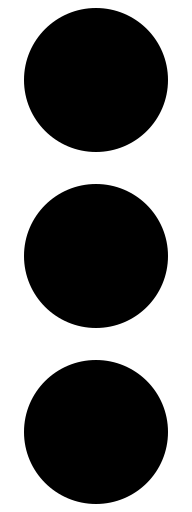 , then click Edit.
, then click Edit.
- Make any changes to the automation plan, then click Save.
4. Link a savings plan to a job template
You can associate a job template to a savings plan to allow Insights for Ansible Automation Platform to provide a more accurate time and cost savings estimate for completing this savings plan.
Procedure
- Navigate to Red Hat Insights → Savings Planner.
-
Click
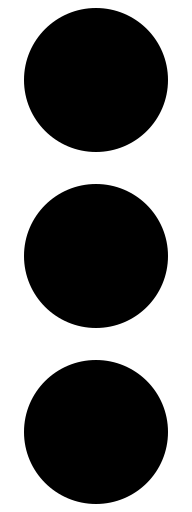 and select Link Template.
and select Link Template.
- Click Save.
5. Review savings calculations for your automation plans
The automation savings planner offers a calculation of how much time and money you can save by automating a job. Red Hat Insights for Red Hat Ansible Automation Platform takes data from the plan details and the associated job template to provide you with an accurate projection of your cost savings when you complete this savings plan.
To do so, navigate to your savings planner page, click the name of an existing plan, then navigate to the Statistics tab.
The statistics chart displays a projection of your monetary and time savings based on the information you provided when creating a savings plan. Primarily, the statistics chart subtracts the automated cost from the manual cost of executing the plan to provide the total resources saved upon automation. The chart then displays this data by year to show you the cumulative benefits for automating the plan over time.
Click between Money and Time to view the different types of savings for automating the plan.
6. Filter and sort plans on the list view page
Find specific types of automation savings plans by filtering or sorting your savings planner list view.
Procedure
- Navigate to Red Hat Insights → Savings Planner.
- To filter your saving plans based on type, or sort your savings plans by a certain order, select a filter option on the horizontal toolbar.

