Getting started with Ansible Playbooks
Getting started with ansible playbooks
Abstract
Preface
Thank you for your interest in Red Hat Ansible Automation Platform. Ansible Automation Platform is a commercial offering that helps teams manage complex multi-tier deployments by adding control, knowledge, and delegation to Ansible-powered environments.
This guide provides an introduction to the use of Ansible Playbooks..
Making open source more inclusive
Red Hat is committed to replacing problematic language in our code, documentation, and web properties. We are beginning with these four terms: master, slave, blacklist, and whitelist. Because of the enormity of this endeavor, these changes will be implemented gradually over several upcoming releases. For more details, see our CTO Chris Wright’s message.
Providing feedback on Red Hat documentation
If you have a suggestion to improve this documentation, or find an error, please contact technical support at https://access.redhat.com to create an issue on the Ansible Automation Platform Jira project using the docs-product component.
Chapter 1. Introduction
An Ansible Playbook is a blueprint for automation tasks, which are actions executed with limited manual effort across an inventory of solutions. Playbooks tell Ansible what to do on which devices. Instead of manually applying the same action to hundreds or thousands of similar technologies across IT environments, executing a playbook automatically completes the same action for the specified type of inventory—such as a set of routers.
Playbooks are regularly used to automate IT infrastructure—such as operating systems and Kubernetes platforms—networks, security systems, and code repositories like GitHub. You can use playbooks to program applications, services, server nodes, and other devices, without the manual overhead of creating everything from scratch. Playbooks, and the conditions, variables, and tasks within them, can be saved, shared, or reused indefinitely. This makes it easier for you to codify operational knowledge and ensure that the same actions are performed consistently.
1.1. How do Ansible Playbooks work?
Ansible Playbooks are lists of tasks that automatically execute for your specified inventory or groups of hosts. One or more Ansible tasks can be combined to make a play, that is, an ordered grouping of tasks mapped to specific hosts.
Tasks are executed in the order in which they are written.
A playbook can include one or more plays.
A playbook is composed of one or more plays in an ordered list.
The terms playbook and play are sports analogies.
Each play executes part of the overall goal of the playbook, running one or more tasks.
Each task calls an Ansible module.
- Playbook
- A list of plays that define the order in which Ansible performs operations, from top to bottom, to achieve an overall goal.
- Play
- An ordered list of tasks that maps to managed nodes in an inventory.
- Task
- A reference to a single module that defines the operations that Ansible performs.
- Roles
- Roles are a way to make code in playbooks reusable by putting the functionality into "libraries" that can then be used in any playbook as needed.
- Module
- A unit of code or binary that Ansible runs on managed nodes.
Ansible modules are grouped in collections with a Fully Qualified Collection Name (FQCN) for each module. Tasks are executed by modules, each of which performs a specific task in a playbook. A module contains metadata that determines when and where a task is executed, as well as which user executes it. There are thousands of Ansible modules that perform all kinds of IT tasks, such as:
- Cloud management
- User management
- Networking
- Security
- Configuration management
- Communication
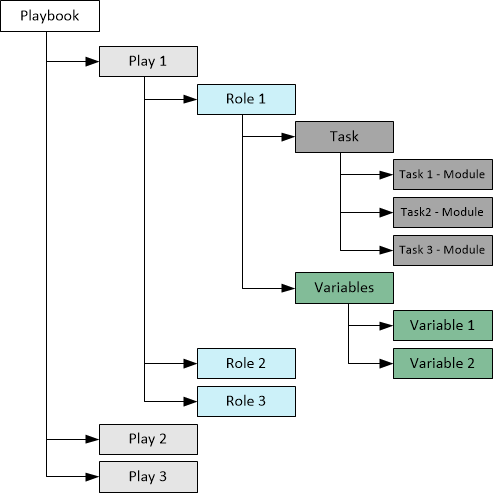
1.2. How do I use Ansible Playbooks?
Ansible uses the YAML syntax. YAML is a human-readable language that enables you to create playbooks without having to learn a complicated coding language.
For more information on YAML, see YAML Syntax and consider installing an add-on for your text editor, see Other Tools and Programs to help you write clean YAML syntax in your playbooks.
There are two ways of using Ansible Playbooks:
- From the command line interface (CLI)
- Using Red Hat Ansible Automation Platform’s push-button deployments.
1.2.1. From the CLI
After installing the open source Ansible project or Red Hat Ansible Automation Platform by using
$ sudo dnf install ansible
in the Red Hat Enterprise Linux CLI, you can use the ansible-playbook command to run Ansible Playbooks.
1.2.2. From within the platform
The Red Hat Ansible Automation Platform user interface offers push-button Ansible Playbook deployments that can be used as part of larger jobs or job templates. These deployments come with additional safeguards that are particularly helpful to users who are newer to IT automation, or those without as much experience working in the CLI.
1.3. Starting automation with Ansible
Get started with Ansible by creating an automation project, building an inventory, and creating a Hello World playbook.
Prerequisites
- The Ansible package must be installed.
Procedure
- Create a project folder on your filesystem.
mkdir ansible_quickstart cd ansible_quickstart
Using a single directory structure makes it easier to add to source control, and reuse and share automation content.
1.4. Building an inventory
Inventories organize managed nodes in centralized files that provide Ansible with system information and network locations. Using an inventory file, Ansible can manage a large number of hosts with a single command. To complete the following steps, you need the IP address or fully qualified domain name (FQDN) of at least one host system. For demonstration purposes, the host could be running locally in a container or a virtual machine.
You must also ensure that your public SSH key is added to the authorized_keys file on each host. Use the following procedure to build an inventory.
Procedure
Create a file named inventory.ini in the ansible_quickstart directory that you created. Add a new [myhosts] group to the inventory.ini file and specify the IP address or fully qualified domain name (FQDN) of each host system.
[myhosts] 192.0.2.50 192.0.2.51 192.0.2.52
Verify your inventory, using:
ansible-inventory -i inventory.ini --list
Ping the myhosts group in your inventory, using:
ansible myhosts -m ping -i inventory.ini
Pass the -u option with the Ansible command if the username is different on the control node and the managed node(s).
192.0.2.50 | SUCCESS => {
"ansible_facts": {
"discovered_interpreter_python": "/usr/bin/python3"
},
"changed": false,
"ping": "pong"
}
192.0.2.51 | SUCCESS => {
"ansible_facts": {
"discovered_interpreter_python": "/usr/bin/python3"
},
"changed": false,
"ping": "pong"
}
192.0.2.52 | SUCCESS => {
"ansible_facts": {
"discovered_interpreter_python": "/usr/bin/python3"
},
"changed": false,
"ping": "pong"
}You have successfully built an inventory.
1.4.1. Inventories in INI or YAML format
You can create inventories in either INI files or in YAML. In most cases, such as the preceding example, INI files are straightforward and easy to read for a small number of managed nodes. Creating an inventory in YAML format becomes a sensible option as the number of managed nodes increases.
For example, the following is an equivalent of the inventory.ini that declares unique names for managed nodes and uses the ansible_host field:
myhosts:
hosts:
my_host_01:
ansible_host: 192.0.2.50
my_host_02:
ansible_host: 192.0.2.51
my_host_03:
ansible_host: 192.0.2.521.4.2. Tips for building inventories
- Ensure that group names are meaningful and unique.
- Group names are also case sensitive.
- Do not use spaces, hyphens, or preceding numbers (use floor_19, not 19th_floor) in group names.
Group hosts in your inventory logically according to their What, Where, and When:
- What: Group hosts according to the topology, for example: db, web, leaf, spine.
- Where: Group hosts by geographic location, for example: datacenter, region, floor, building.
- When: Group hosts by stage, for example: development, test, staging, production.
1.4.3. Use metagroups
Create a metagroup that organizes multiple groups in your inventory with the following syntax:
metagroupname: children:
The following inventory illustrates a basic structure for a data center. This example inventory contains a network metagroup that includes all network devices and a datacenter metagroup that includes the network group and all webservers.
leafs:
hosts:
leaf01:
ansible_host: 192.0.2.100
leaf02:
ansible_host: 192.0.2.110
spines:
hosts:
spine01:
ansible_host: 192.0.2.120
spine02:
ansible_host: 192.0.2.130
network:
children:
leafs:
spines:
webservers:
hosts:
webserver01:
ansible_host: 192.0.2.140
webserver02:
ansible_host: 192.0.2.150
datacenter:
children:
network:
webservers:1.5. Create variables
Variables set values for managed nodes, such as the IP address, FQDN, operating system, and SSH user, so you do not need to pass them when running Ansible commands.
Variables can apply to specific hosts.
webservers:
hosts:
webserver01:
ansible_host: 192.0.2.140
http_port: 80
webserver02:
ansible_host: 192.0.2.150
http_port: 443Variables can also apply to all hosts in a group.
webservers:
hosts:
webserver01:
ansible_host: 192.0.2.140
http_port: 80
webserver02:
ansible_host: 192.0.2.150
http_port: 443
vars:
ansible_user: my_server_userFor more information about inventories and Ansible inventory variables, see About the Installer Inventory file and Inventory file variables.
1.6. Creating your first playbook
Use the following procedure to create a playbook that pings your hosts and prints a “Hello world” message.
Procedure
Create a file named
playbook.yamlin youransible_quickstartdirectory, with the following content:- name: My first play hosts: myhosts tasks: - name: Ping my hosts ansible.builtin.ping: - name: Print message ansible.builtin.debug: msg: Hello worldRun your playbook, using the following command:
ansible-playbook -i inventory.ini playbook.yaml
- Ansible returns the following output:
PLAY [My first play] ****************************************************************************
TASK [Gathering Facts] **************************************************************************
ok: [192.0.2.50]
ok: [192.0.2.51]
ok: [192.0.2.52]
TASK [Ping my hosts] ****************************************************************************
ok: [192.0.2.50]
ok: [192.0.2.51]
ok: [192.0.2.52]
TASK [Print message] ****************************************************************************
ok: [192.0.2.50] => {
"msg": "Hello world"
}
ok: [192.0.2.51] => {
"msg": "Hello world"
}
ok: [192.0.2.52] => {
"msg": "Hello world"
}
PLAY RECAP **************************************************************************************
192.0.2.50: ok=3 changed=0 unreachable=0 failed=0 skipped=0 rescued=0 ignored=0
192.0.2.51: ok=3 changed=0 unreachable=0 failed=0 skipped=0 rescued=0 ignored=0
192.0.2.52: ok=3 changed=0 unreachable=0 failed=0 skipped=0 rescued=0 ignored=0In this output you can see:
- The names that you give the play and each task. Always use descriptive names that make it easy to verify and troubleshoot playbooks.
- The Gather Facts task runs implicitly. By default Ansible gathers information about your inventory that it can use in the playbook.
-
The status of each task. Each task has a status of
okwhich means it ran successfully. -
The play recap that summarizes results of all tasks in the playbook per host. In this example, there are three tasks so
ok=3indicates that each task ran successfully.
Chapter 2. Use a Playbook to establish a connection to a managed node
To confirm your credentials, you can connect to a network device manually and retrieve its configuration. Replace the sample user and device name with your real credentials.
For example, for a VyOS router:
ssh my_vyos_user@vyos.example.net show config exit
2.1. Run a network Ansible command
Instead of manually connecting and running a command on the network device, you can retrieve its configuration with a single Ansible command.
ansible all -i vyos.example.net, -c ansible.netcommon.network_cli -u \ my_vyos_user -k -m vyos.vyos.vyos_facts -e \ ansible_network_os=vyos.vyos.vyos
The flags in this command set seven values:
-
the host group(s) to which the command should apply (in this case,
all) -
the inventory (
-i, the device or devices to target - without the trailing comma-ipoints to an inventory file) -
the connection method (
-c, the method for connecting and executing ansible) -
the user (
-u, the username for the SSH connection) -
the SSH connection method (-
k, prompt for the password) -
the module (
-m, the Ansible module to run, using the fully qualified collection name (FQCN)) -
an extra variable (
-e, in this case, setting the network OS value)
If you use ssh-agent with ssh keys, Ansible loads them automatically. You can omit the -k flag.
If you are running Ansible in a virtual environment, you must also add the variable ansible_python_interpreter=/path/to/venv/bin/python.
2.2. Running a network Ansible Playbook
If you want to run a particular command every day, you can save it in a playbook and run it with ansible-playbook instead of ansible. The playbook can store a lot of the parameters you provided with flags at the command line, leaving less to type at the command line. You need two files for this, a playbook and an inventory file.
Prerequisites
Download first_playbook.yml from here.
The playbook looks like this:
---
- name: Network Getting Started First Playbook
connection: ansible.netcommon.network_cli
gather_facts: false 1
hosts: all
tasks:
- name: Get config for VyOS devices
vyos.vyos.vyos_facts:
gather_subset: all
- name: Display the config
debug:
msg: "The hostname is {{ ansible_net_hostname }} and the OS is {{ ansible_net_version }}"| Label | Description |
|---|---|
|
|
Ansible’s native fact gathering ( |
The playbook sets three of the seven values from the command line above:
-
the group (
hosts: all) -
the connection method (
connection: ansible.netcommon.network_cli) and - the module (in each task).
With those values set in the playbook, you can omit them on the command line. The playbook also adds a second task to show the configuration output.
When facts are gathered from a system, either through a collection-specific fact module such as vyos.vyos.vyos_facts or ansible.builtin.setup, the gathered data is held in memory for use by future tasks instead of being written to the console.
When a module runs in a playbook, the output is held in memory for use by future tasks instead of written to the console. With most other modules you must explicitly register a variable to store and reuse the output of a module or task.
For more information about facts, see [Ansible facts] in the Ansiible Playbook Reference Guide.
The following debug task lets you see the results in your shell.
Procedure
Run the playbook with the following command.
ansible-playbook -i vyos.example.net, -u ansible -k -e ansible_network_os=vyos.vyos.vyos first_playbook.yml
The playbook contains one play with two tasks, and generates output like this.
$ ansible-playbook -i vyos.example.net, -u ansible -k -e ansible_network_os=vyos.vyos.vyos first_playbook.yml PLAY [Network Getting Started First Playbook] *************************************************************************************************************************** TASK [Get config for VyOS devices] *************************************************************************************************************************** ok: [vyos.example.net] TASK [Display the config] *************************************************************************************************************************** ok: [vyos.example.net] => { "msg": "The hostname is vyos and the OS is VyOS 1.1.8" }- Now that you can retrieve the device configuration, you can try updating it with Ansible.
Download
first_playbook_ext.ymlfrom here, which is an extended version of the first playbook:The playbook looks like this:
--- - name: Network Getting Started First Playbook Extended connection: ansible.netcommon.network_cli gather_facts: false hosts: all tasks: - name: Get config for VyOS devices vyos.vyos.vyos_facts: gather_subset: all - name: Display the config debug: msg: "The hostname is {{ ansible_net_hostname }} and the OS is {{ ansible_net_version }}" - name: Update the hostname vyos.vyos.vyos_config: backup: yes lines: - set system host-name vyos-changed - name: Get changed config for VyOS devices vyos.vyos.vyos_facts: gather_subset: all - name: Display the changed config debug: msg: "The new hostname is {{ ansible_net_hostname }} and the OS is {{ ansible_net_version }}"- The extended first playbook has five tasks in a single play.
Run the playbook with the following command.
$ ansible-playbook -i vyos.example.net, -u ansible -k -e ansible_network_os=vyos.vyos.vyos first_playbook_ext.yml
The output shows you the change Ansible made to the configuration:
$ ansible-playbook -i vyos.example.net, -u ansible -k -e ansible_network_os=vyos.vyos.vyos first_playbook_ext.yml PLAY [Network Getting Started First Playbook Extended] ************************************************************************************************************************************ TASK [Get config for VyOS devices] ********************************************************************************************************************************** ok: [vyos.example.net] TASK [Display the config] ************************************************************************************************************************************* ok: [vyos.example.net] => { "msg": "The hostname is vyos and the OS is VyOS 1.1.8" } TASK [Update the hostname] ************************************************************************************************************************************* changed: [vyos.example.net] TASK [Get changed config for VyOS devices] ************************************************************************************************************************************* ok: [vyos.example.net] TASK [Display the changed config] ************************************************************************************************************************************* ok: [vyos.example.net] => { "msg": "The new hostname is vyos-changed and the OS is VyOS 1.1.8" } PLAY RECAP ************************************************************************************************************************************ vyos.example.net : ok=5 changed=1 unreachable=0 failed=0
2.3. Gather facts from network devices
The gather_facts keyword supports gathering network device facts in standardized key/value pairs. You can feed these network facts into further tasks to manage the network device. You can also use the gather_network_resources parameter with the network *_facts modules (such as arista.eos.eos_facts) to return a subset of the device configuration, as shown below.
- hosts: arista
gather_facts: True
gather_subset: interfaces
module_defaults:
arista.eos.eos_facts:
gather_network_resources: interfacesThe playbook returns the following interface facts:
"network_resources": {
"interfaces": [
{
"description": "test-interface",
"enabled": true,
"mtu": "512",
"name": "Ethernet1"
},
{
"enabled": true,
"mtu": "3000",
"name": "Ethernet2"
},
{
"enabled": true,
"name": "Ethernet3"
},
{
"enabled": true,
"name": "Ethernet4"
},
{
"enabled": true,
"name": "Ethernet5"
},
{
"enabled": true,
"name": "Ethernet6"
},
]
}
gather_network_resources renders configuration data as facts for all supported resources (interfaces/bgp/ospf/etc`), whereas gather_subset is primarily used to fetch operational data.
You can store these facts and use them directly in another task, such as with the eos_interfaces resource module.
Chapter 3. A practical example of an Ansible Playbook
Ansible can communicate with many different device classifications, from cloud-based REST APIs, to Linux and Windows systems, networking hardware, and much more.
The following is a sample of two Ansible modules automatically updating two types of servers.
3.1. Playbook execution
A playbook runs in order from top to bottom. Within each play, tasks also run in order from top to bottom. Playbooks with multiple 'plays' can orchestrate multi-machine deployments, running one play on your webservers, then another play on your database servers, then a third play on your network infrastructure, and so on.
At a minimum, each play defines two things:
- the managed nodes to target, using a pattern
- at least one task to execute
In Ansible 2.10 and later, use the fully-qualified collection name in your playbooks to ensure the correct module is selected, because multiple collections can contain modules with the same name (for example, user).
For further information, see Using collections in a playbook.
In this example, the first play targets the web servers; the second play targets the database servers.
---
- name: Update web servers
hosts: webservers
become: true
tasks:
- name: Ensure apache is at the latest version
ansible.builtin.yum:
name: httpd
state: latest
- name: Write the apache config file
ansible.builtin.template:
src: /srv/httpd.j2
dest: /etc/httpd.conf
mode: "0644"
- name: Update db servers
hosts: databases
become: true
tasks:
- name: Ensure postgresql is at the latest version
ansible.builtin.yum:
name: postgresql
state: latest
- name: Ensure that postgresql is started
ansible.builtin.service:
name: postgresql
state: startedThe playbook contains two plays:
- The first checks if the web server software is up to date and runs the update if necessary.
- The second checks if database server software is up to date and runs the update if necessary.
Your playbook can include more than just a hosts line and tasks.
For example, this example playbook sets a remote_user for each play. This is the user account for the SSH connection. You can add other Playbook Keywords at the playbook, play, or task level to influence how Ansible behaves. Playbook keywords can control the connection plugin, whether to use privilege escalation, how to handle errors, and more.
To support a variety of environments, Ansible enables you to set many of these parameters as command-line flags, in your Ansible configuration, or in your inventory. Learning the precedence rules for these sources of data can help you as you expand your Ansible ecosystem

